When switching to a new phone, users often encounter the problem of WhatsApp messages lost when changing phone. This can happen for various reasons, such as failure to restore a backup, using a different account, or incomplete transfer processes.
Like other users, have you lost WhatsApp messages on your new phone? You are not alone! WhatsApp is a great app for communication, but when it comes to transferring data to a new phone, many people complain about losing their WhatsApp messages. However, there are many methods that you can use to transfer your WhatsApp data without losing any files. In this article, we will tell you everything about lost WhatsApp messages when changing phone and how you can fix this issue.
Part 1. Why are My WhatsApp Messages Missing from My New Phone?
Transferring your WhatsApp messages to a new phone is an exciting experience, but there is a high chance that you might lose your important conversations. If you lost WhatsApp messages on your new phone, there could be many reasons for it, such as:
- WhatsApp messages were missing during the backup process.
- You have used a different account for WhatsApp backup.
- There is a high possibility that your backup was not completed successfully, or your backup file is corrupted.
- Transferring WhatsApp messages between iOS and Android is not straightforward. That means you won’t be able to transfer all your WhatsApp messages or other WhatsApp data.
- You are using the old version of WhatsApp on your new device.
- You haven’t cleared WhatsApp cache before transferring WhatsApp messages to a new device.
These are the top reasons why your WhatsApp messages are not found on your new phone. Now, continue reading, and we will tell you how to transfer WhatsApp to a new phone without data loss.
Part 2. How to Transfer WhatsApp to a New Phone without Data Loss?

If WhatsApp messages lost on new phone it means you are doing something wrong, such as following the wrong method, restoring an incorrect backup file, or more. However, iToolab WatsGo – WhatsApp Transfer, Backup & Restore all-in-one software will help you transfer all your WhatsApp messages without any hassle. As mentioned in the above section, transferring WhatsApp messages from Android to iPhone is a daunting task because of different platforms, so using a reliable tool for this task is recommended.
Undoubtedly, iToolab WatsGo is a powerful WhatsApp transfer software with a 100% success rate when it comes to transferring WhatsApp data. You can easily download and restore WhatsApp backup from Google Drive to iPhone and Android. Moreover, it lets you preview your WhatsApp backup before restoring it. So, if you think your WhatsApp messages are missing, you can preview your backup file and add your missing files again.
Elaborated Manual on How to Transfer WhatsApp to New Phone Without Data Loss:
Here are a few simple instructions for transferring WhatsApp data, including your messages, from Android to iPhone.
Step 1: Approach Your WhatsApp Tab in WatsGo
First, launch your iToolab WatsGo, choose “WhatsApp” from the left side, and click the “WhatsApp Transfer” option.
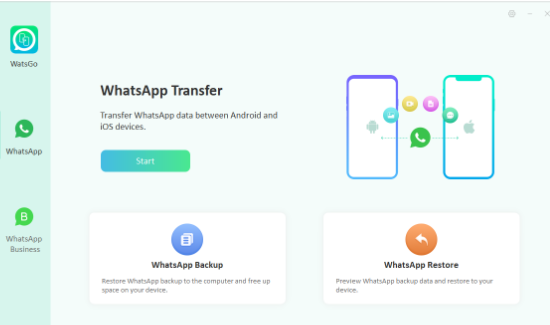
To begin the process, you must connect both your Android and iPhone devices.

Step 2: Choose WhatsApp Data to Transfer
Once your devices are connected, it’s time to choose the data you want to back up. You will see all your WhatsApp data on the screen, so choose what you want to transfer and hit the “Continue” option.
Note: WhatsApp text messages are selected and transferred by default, so there is no need to add them.
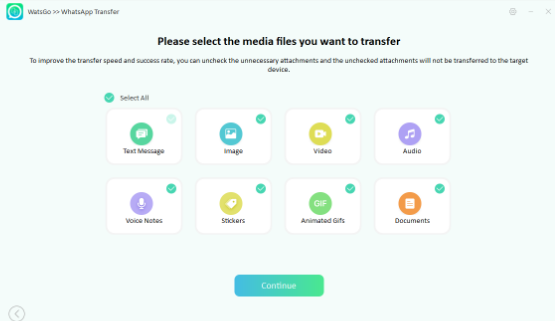
Step 3: Enable End-to-End Encrypted WhatsApp Backup
In this step, you need to enable the encrypted backup option. It is very simple on Android devices; you can follow the instructions mentioned on the screen. Don’t forget to verify it with a Password.
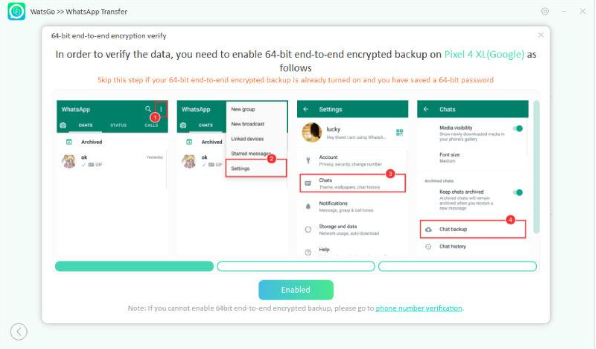
Step 4: Generate and Transfer WhatsApp Backup to your New Phone
The app will first convert your Android backup to a new format that will work with your iPhone devices. Once the format is converted, your app will start restoring WhatsApp data to your new iPhone. Don’t disconnect the devices during the process until you get the “Transferred WhatsApp Successfully” message on your screen.

You have transferred your WhatsApp data to your new phone without data loss. But we have more tips for you, so continue reading.
Part 3. Tips about WhatsApp When You Prepare to Change Phone
We all know how difficult it is to transfer WhatsApp to your new phone. But if you know the right tactics, you can do it without issues. Here are the top 2 tips every beginner should read before transferring the data.
1. Backup WhatsApp Regularly
Ensure that you back up your WhatsApp data regularly to avoid losing important messages, photos, and videos. You can again use the iToolab WatsGo application to back up your WhatsApp data. To generate a WhatsApp backup on Android, follow the below steps.
- Launch the app and click the “WhatsApp Backup” option. Connect your Android device to your PC and choose the device model from the drop-down menu.
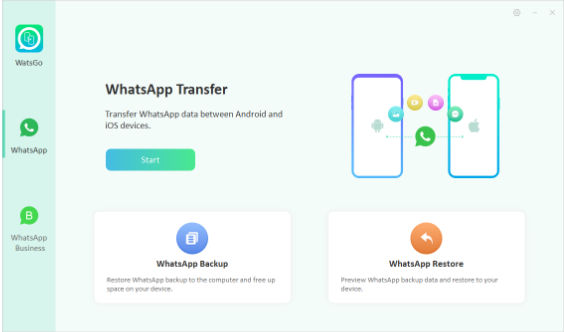
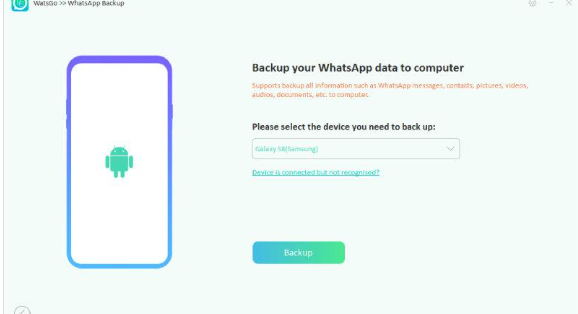
- Enable end-to-end encrypted WhatsApp backup and save passwords for extra security.

- The app will soon start creating your backup file. Once the process is done, you will be asked to enter the 64-bit password again.
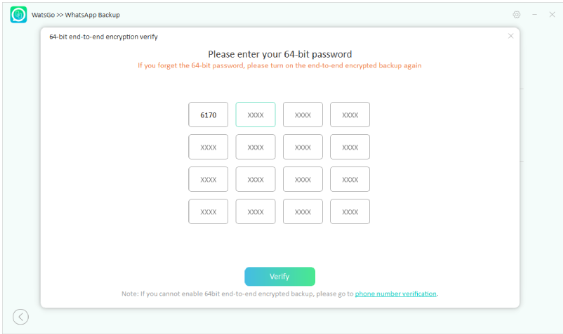
- Your WhatsApp backup will be created soon. You can now transfer it to your new device or view it.

Advantages of iToolab WatsGo:
There are many advantages of using iToolab WatsGo. The top three are discussed below.
1)Backup WhatsApp to PC to Free Device Storage
If you think your device doesn’t have enough storage, you can use this app to backup WhatsApp to your PC.
2)Save Historical WhatsApp Backup
It allows you to save multiple versions of your WhatsApp backups so you can decide which backup you want to restore.
3)Restore Any Historical Backup Selectively
This program gives you the ability to restore specific backups selectively. That means you can select which chats, media, or data you want to restore from your backup.
2. Keep WhatsApp to the Latest Version
Before transferring your WhatsApp data, make sure both devices are using the latest versions of WhatsApp. Keeping your application up to date is important for maintaining a smooth transfer process and enhancing security.
Conclusion
There are several reasons why your WhatsApp messages might be missing from your new phone. We have discussed all the possible reasons above. We have also mentioned a tool named iToolab WatsGo to avoid lost WhatsApp messages when changing phones. This app is best for backup and allows you to restore WhatsApp data to your new devices within minutes.


