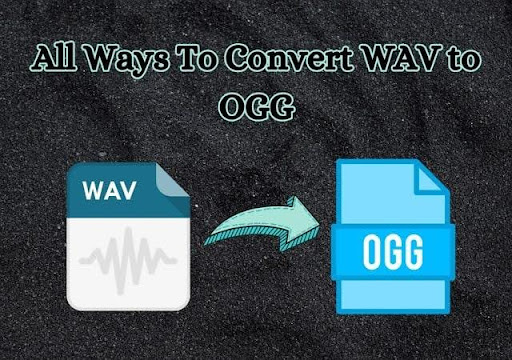Users might encounter issues with large WAV files while working on a project that requires audio files to be streamed online. Though this format provides excellent sound quality, it is often inefficient for streaming due to its large size. This can result in slower load times, which is especially problematic for users with limited internet connectivity. Moreover, WAV files have higher bandwidth consumption, leading to an increase in server costs and causing buffering issues for listeners.
To overcome these difficulties, it is reasonable to convert WAV to OGG files. The OGG format maintains excellent sound quality at a smaller file size and with lower bandwidth usage. The focus of this article is to inform you about the tools that can help you achieve this conversion on your device with ease.
Part 1. The WAV to OGG Converter – Wondershare UniConverter
Wondershare UniConverter is an exceptional software for users wanting to have a reliable solution for conversion. It is available for Windows and Mac, with easy-to-understand functionality. All those who work with various audio types will benefit from using UniConverter because it supports a wide variety of formats. It supports over 1000 types of audio formats, including WAV, OGG, and MP3.
This best UniConverter WAV to OGG converter guarantees high-quality, lossless conversion. This helps in preserving the original sound quality of your WAV files in the OGG format. Additionally, UniConverter offers a batch-processing feature to let users convert multiple files at once.
Key Features About UniConverter WAV to OGG Converter
-
- While batch conversion, users can choose to receive the results as a single, merged file.
- UniConverter allows users to select the output conversion quality based on different bitrates.
- The tool provides various audio channel options, including Mono and Stereo sound.
- You can also choose the sample rate for the output video to ensure it maintains its quality.
Supported OS
Windows, Mac
Comprehensive Guide to Batch Convert WAV to OGG With UniConverter
Once you become familiar with the features that UniConverter offers, the chances are that you will wish to turn many WAV files into OGG format. The step-by-step guidelines below will enable batch conversion of audio files through this software.
Step 1. Access the Converter Tool Of Wondershare UniConverter
To initiate conversion, download the latest version of UniConverter and access its homepage. From here, locate the “Converter” tool and click on it to proceed to the import window.
Step 2. Add Your WAV Files For Batch Conversion to OGG
In the import section, tap on the “+” icon to open a file explorer window. From that window, select the WAV files that you want to convert.
Step 3. Choose Output Format as OGG and Convert
After adding the audio files, go to the “Output Format” section at the bottom to open a pop-up window. Within that window, press the “Audio” tab at the top to access various audio conversion formats. Look for the “OGG” format and select the desired quality of the output video before clicking the “Start All” button to execute the conversion process.
Part 2. 4 Other Ways to Convert WAV to OGG Format
In addition to using Wondershare UniConverter, there are several other effective tools available for WAV to OGG conversion. The following section discusses those tools in detail and how you can use them for seamless audio conversion:
1. VLC
It is an open-source software that is multimedia in nature, allowing the streaming of audio and videos. VLC is commonly used to convert WAV audio files to ODD since it provides a fast means of converting large WAV files into OGG within moments. Refer to the guide below to learn how to perform WAV to OGG conversion with VLC:
Step 1. Open VLC on your device and click on the “Media” tab in the top-left corner of the opening interface. From the drop-down menu, select the “Convert/Save..” option to open a dialogue box.
Step 2. On the “Open Media” dialogue, press the “+Add” button to import your WAV audio files for conversion. After importing files, hit the “Convert/Save” button to enter the “Convert” pop-up window.
Step 3. Afterward, under the “Settings” section, select “Audio-Vorbis (OGG)” from the “Profile” box. Once you choose the output format, press the “Start” button to begin the conversion process.
Pros
- The tool allows you to choose the audio codec for encoding the audio data.
- You can even set the Bitrate, Channels, and Sample Rate for your audio files during the conversion process.
Con
- Audio settings within the tool are quite extensive and may require technical expertise to navigate.
Supported OS
Windows, Linux, macOS, iOS, and Android
2. Filestar
It is a popular media converter that offers robust audio conversion abilities. With an intuitive interface, the tool changes the audio format with various audio settings options. Follow the steps mentioned next to learn how to convert WAV to OGG using the functionalities of Filestar:
Step 1. Start by launching the tool on your computer device and press the “+” icon to import your WAV files. You can also drag and drop the file directly to the tool’s interface for precise conversion.
Step 2. Next, select the “OGG” formats from the list of choices under the “Convert To” option provided in the following interface.
Step 3. Now specify the destination for the output files and click the “Convert” button to process the format transformation. The file will be automatically saved to the specified folder once the process is completed.
Pros
- The tool lets you change the audio channel from mono to stereo and vice versa.
- You can also adjust the volume of the audio files using Filestar.
Con
- A paid subscription is required to access all the functionalities of Filestar.
Supported OS
Windows, Mac
3. Convertio
It is an online tool that allows users to quickly and easily convert their WAV files to the OGG format. The platform supports numerous formats for efficient audio and video conversion. Provided below is the step-by-step guide on how to batch convert WAV to OGG with Convertio:
Step 1. After you have accessed the WAV to OGG conversion from its official website, click on the “Choose Files” button to upload your WAV file.
Step 2. Once the file is uploaded, click the “Add More Files” option to add more audio files for batch conversion. Proceed forward with the conversion process by clicking the “Convert” button.
Pros
- Users can convert the format of other media, including pictures, documents, and even fonts.
- The online tool lets you select the output quality and codec before beginning the conversion process.
Con
- The free version of this Convertio lets users upload media with a limited file size.
Supported OS
Web-based
4. FreeConvert
With numerous customization options, FreeConvert is an online tool that streamlines the audio conversion process for its users. You can upload your file from the device’s storage or can add media from cloud storage. The tool offers various uploading methods. Provided next are the comprehensive steps for converting WAV files into OGG utilizing FreeConvert:
Step 1. Access the WAV to OGG Converter page from the official website of Convertio. Then, click on the “Choose File” button to add your media files.
Step 2. Next, choose “OGG” as the output format for both files by accessing their respective drop-down menus and proceed forward by pressing the “Convert” button.
Step 3. Once the conversion is completed, press the “Download All” button to save the OGG files to your device. You can separately download each file to your PC using the download button adjacent to each audio file.
Pros
- Users can trim unwanted parts from the audio by specifying the time stamp before processing the conversion.
- FreeConvert also provides the ability to add fade-in and out effects to audio files.
Con
- The interface of this online tool is pretty outdated compared to other online file converters.
Supported OS
Web-based
FAQs About WAV to OGG
- What are some tips to maintain the quality of a converted OGG file?
Select a higher bitrate to ensure better audio quality while converting audio files. Wondershare UniConverter is an advanced conversion software that lets you choose the bitrate from a range of available options.
- Are free tools suitable for WAV to OGG conversion?
There are several conversion tools available online, but they have certain limitations. They only offer basic conversion functionalities, limiting their use for high quality conversions.
- Can I convert OGG files back to WAV?
Most audio conversion software like Wondershare UniConverter lets you convert OGG files back to WAV while preserving audio quality.
Conclusion
This article discusses the top methods to batch convert WAV to OGG using various tools. Among all the options, Wondershare UniConverter stands out the best solution, due to its high quality conversion. Other than that, it offers advanced settings, such as encoder selection, sample rate adjustment, and bitrate customization to ensure users can achieve their desired audio quality.