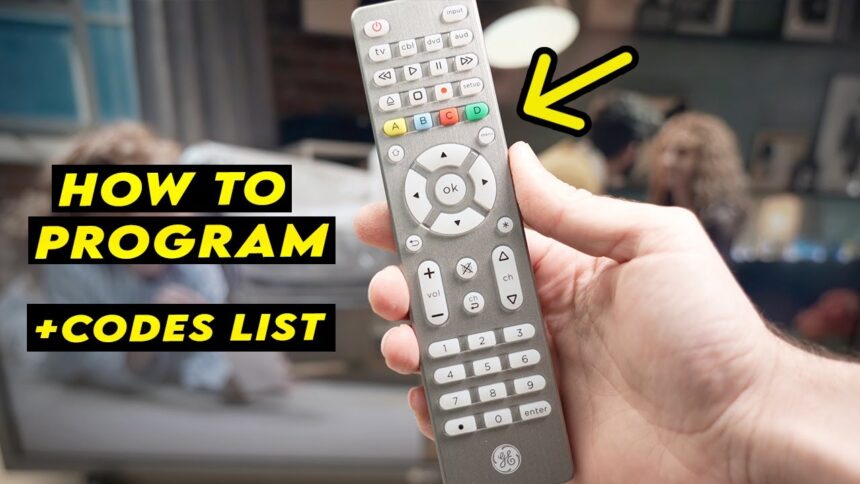Introduction to Universal Remotes
Are you tired of juggling multiple remote controls for your TV, streaming device, and sound system? If so, you’re not alone. The good news is that a GE universal remote can simplify your entertainment experience. These handy devices are designed to control various gadgets with just one click. Imagine effortlessly switching between shows or adjusting the volume without searching for different remotes!
In this guide, we’ll dive into how to program a GE universal remote so you can unlock its full potential. Whether you’re new to the world of universal remotes or looking to sharpen your skills, you’ve come to the right place. Let’s get started on transforming your viewing habits!
Benefits of Using a GE Universal Remote
A GE Universal Remote can simplify your entertainment experience. With one device, you can control multiple gadgets like your TV, DVD player, and sound system. This eliminates the clutter of several remotes scattered around.
Ease of use is another key benefit. Most people find that navigating a single remote is far more convenient than juggling various controllers. It streamlines everything and saves precious time when you’re settling in for movie night.
The universal compatibility means you can connect it to different brands without hassle. No need to worry about brand-specific remotes; just program it once, and you’re good to go.
Cost-effectiveness also plays a role—investing in a GE Universal Remote often proves cheaper than replacing lost or broken individual remotes over time. Plus, the added functionality allows for customizable setups tailored to your preferences.
Step-by-Step Guide on Programming a GE Universal Remote
Programming your GE Universal Remote is straightforward. Start by gathering all your devices and their remote controls. This ensures you have the correct codes handy.
First, insert fresh batteries into the universal remote. Make sure they’re installed correctly to avoid any power issues.
Next, turn on the device you want to program—be it a TV, DVD player, or another gadget.
Now comes the fun part: press and hold the “Setup” button until the red indicator light turns on and then release it. The light will remain on.
Press the button corresponding to your device (TV, DVD, etc.). The red light will blink and turn off; this means you’re ready for code entry.
Enter a three-digit code specific to your device brand found in your manual or online resources. If entered successfully, you’ll see that red light turn off again!
Troubleshooting Common Issues with GE Universal Remotes
When programming your GE universal remote, you may encounter a few common issues. One frequent problem is the remote not responding to commands. This can stem from weak batteries. Always start by replacing old batteries with fresh ones.
Sometimes, the device you’re trying to control isn’t correctly programmed into the remote. Double-check that you’ve followed all steps accurately for inputting codes specific to your devices.
Another issue could be interference from other electronic devices or obstacles blocking signals. Make sure there’s a clear line of sight between the remote and the device it controls.
If certain buttons are unresponsive, dust or debris might be lodged underneath them. A gentle clean can often resolve this problem and restore functionality.
If nothing seems to work, resetting your GE universal remote can help reset any software glitches that might have arisen during use.
Customizing Your GE Universal Remote for Different Devices
Customizing your GE Universal Remote can significantly enhance your viewing experience. It allows you to control multiple devices seamlessly from a single remote.
Start by identifying the devices you want to sync, whether it’s your TV, DVD player, or sound system. Each device requires specific programming codes, which are usually found in the manual or online.
Once you’ve gathered those codes, begin the setup process for each device individually. This ensures that all features function correctly for every device type.
You can also personalize button functions. Some remotes allow you to assign frequently used commands directly onto dedicated buttons, making navigation more efficient and intuitive.
Don’t forget about setting up macros if your remote supports them. This feature lets you execute multiple commands with one press—perfect for those cozy movie nights when dimming lights and turning on audio is just a click away!
Additional Features and Tips for Using a GE Universal Remote
GE Universal Remotes come packed with features that enhance your viewing experience. One handy function is the ability to control multiple devices seamlessly, allowing you to switch between your TV, DVD player, and streaming device without fumbling for different remotes.
Consider utilizing the macro feature if available. This allows you to program a sequence of commands into one button press—great for movie nights when you want to dim lights and start the projector all at once.
Don’t forget about the code search option. If you’re struggling with programming specific devices, this can automatically cycle through codes until it finds a match.
For those who prefer convenience, many models include backlighting on keys. This makes navigating in low light easier so you won’t miss any action during late-night viewings. Keeping your remote updated ensures compatibility with new technologies as they arise.
Conclusion
Universal remotes have transformed the way we interact with our entertainment systems. The GE Universal Remote stands out for its versatility and ease of use. By following the steps outlined in this guide, you can easily program your GE remote to control multiple devices, streamlining your viewing experience.
Don’t forget that troubleshooting common issues can save you time and frustration. Understanding how to customize settings will also enhance usability across different devices. Take advantage of additional features to get the most out of your remote.
With a little patience and practice, you’ll master how to program a GE universal remote and enjoy seamless control over all your electronic devices. Embrace the convenience it brings, making every movie night or gaming session more enjoyable than ever before.