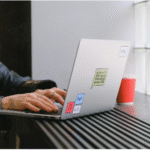Animated GIFs have become a fun and practical way to share content online. They are short, looped, and perfect for grabbing attention on social media, blogs, or messages. If you have a video clip you want to turn into something more eye-catching, you can easily convert MP4 videos into GIFs.
This guide will walk you through the process step by step, keeping it simple and easy to follow.
Why Use GIFs from MP4 Videos?
GIFs are widely used because they are lightweight and easy to share. Unlike videos, GIFs do not need special players or long load times.
Turning MP4 clips into GIFs makes your content more engaging while keeping file sizes manageable. They can highlight key moments from videos, showcase products, or simply entertain.
Getting Started with the Basics
Before you create a GIF, you should understand the basics. MP4 is a popular video format that works well across devices. GIFs, on the other hand, are short animations that loop automatically. When you convert MP4 to GIF, you are essentially turning a segment of video into a looping animation that can be shared almost anywhere.
To make the process smooth, you should decide the purpose of your GIF and which part of the video you want to highlight.
Choosing the Right Video Segment
Not every part of a video is perfect for a GIF. Short, clear, and visually interesting clips work best. Aim for 2 to 10 seconds in length. A clip that is too long may create a large file, while a clip that is too short might lose impact. Select a portion of the video that delivers the message or emotion quickly and effectively.
Tools You Can Use
There are many tools available online and offline for making GIFs from MP4 videos. Some are web-based, while others require software downloads. Online converters are often the easiest for beginners because they require no installation. With just an upload and a few clicks, you can create a polished GIF.
One simple option is Adobe Express. It allows you to convert MP4 to GIF quickly, without needing advanced editing skills. This kind of tool makes the process accessible to anyone, whether you are working on a personal project or professional marketing content.
Step-by-Step Guide to Creating a GIF
Making a GIF may seem technical, but the process is simple if you follow the steps. Breaking it down makes it easy for anyone to go from video to GIF in minutes. Here’s a straightforward guide you can follow.
Step 1: Upload Your MP4 Video
Start by choosing the video file you want to turn into a GIF. Most platforms accept MP4 uploads, and many even let you drag and drop the file. Uploading the video is the first step toward turning your idea into an animation.
Step 2: Select the Clip
Trim the video to the section you want to convert. Shorter clips work best because they keep the GIF engaging and easy to load. This part of the video will loop repeatedly, so make sure it captures the exact moment you want.
Step 3: Adjust Settings
Most tools allow you to change settings like frame rate, resolution, and loop style. Adjusting the frame rate makes the animation smoother but may increase the file size. Choosing the right resolution ensures that your GIF looks sharp without being too heavy.
Step 4: Preview Your GIF
Previewing lets you see how the final GIF will look. Watch for issues like awkward cuts, poor speed, or low quality. If needed, adjust the settings before moving forward.
Step 5: Download and Share
Once satisfied, download the GIF file. You can then upload it to social media, add it to a blog, or send it in messages. Most platforms support GIF files, so sharing is simple and quick.
Tips for Making High-Quality GIFs
A few tips can help you make GIFs that look professional while staying lightweight. These guidelines are easy to follow and ensure your animations are effective. Keeping these in mind will improve the overall quality of your creations.
Keep It Short
GIFs are most effective when they’re brief. A short clip keeps viewers engaged and prevents the file from being too large. Aim for less than 10 seconds to strike the right balance.
Focus on Visuals
Since GIFs don’t have sound, visuals must carry the entire message. Choose clips with strong actions or expressions that communicate clearly. Good visuals ensure that your GIF makes sense even without context.
Optimize File Size
Big GIFs can slow down websites or take longer to send. Lowering the resolution or reducing the frame rate helps keep file sizes manageable. Many tools also offer automatic compression to make sharing smoother.
Creative Uses for GIFs
GIFs are not just for fun; they serve many creative purposes across industries. From business promotions to personal communication, they are versatile and effective. Let’s look at some common uses.
Marketing and Advertising
Businesses use GIFs to showcase products in a fun and engaging way. They highlight features quickly without overwhelming the viewer. This makes them a favorite for ads, social media posts, and newsletters.
Education and Tutorials
GIFs are perfect for showing simple steps in a process. For example, a GIF can demonstrate how to click a menu option in software. They give learners a quick visual without requiring a full-length video.
Social Media
GIFs stand out in busy social media feeds. They add humor, energy, or emphasis to posts. Because they’re short and fun, they are more likely to be shared by users.
Personal Messaging
GIFs make conversations more exciting. They can express emotions, reactions, or jokes better than text alone. Adding a GIF to a message helps make communication lively and personal.
Start Making GIFs Today
Making animated GIFs from MP4 videos is simple, fun, and effective. Whether you are promoting a product, teaching a concept, or just sharing a laugh, GIFs are a powerful way to connect with others. With tools like Adobe Express, you can turn your favorite video clips into GIFs in just a few clicks.
Now is the perfect time to try it for yourself. Pick a clip, convert it, and share your GIF to see how much more engaging your content becomes. Start experimenting today and let your creativity shine!
If you would like to find out more about topics like this, take a look at the rest of our blog page now.