Introduction
Are you trying to play a video on an iPhone and find no sound? Don’t worry as you are not the only one as many other people have experienced the same. There can be several reasons for your iPhone videos not having sound like damaged microphones, glitches, app settings, and more. But no need to panic as this article will help you deal with the situation of no sound on iPhone video using the best solution.
Part 1. Why Is There No Sound on My iPhone Videos?
“Why isn’t my iPhone playing sound on videos”
There can be several reasons that might result in issues with your iPhone video sound. Before jumping into the solutions to fix the problem, let’s have a look into the possible and common causes of no sound on iPhone video.
- Issues with internal microphone or a damaged and defective microphone.
- Apps on the phone are being affected by bugs thus causing performance issues with videos.
- Update errors can result in app performance and also sound modules
- The app settings are not correct
- Corrupt videos
- Putting the phone on silent mode or do not disturb mode unknowingly or reducing the volume.
Part 2. How to Fix No Sound on iPhone Video?
Let’s now move on to fixing the issue of why am I getting video but no sound. If sou4nd issues are caused due to hardware problems, the device needs to be checked physically at the store. For all other software glitches and related issues, the best tool to use is 4DDiG File Repair. With this Windows and Mac-compatible tool, all types of unplayable video issues can be repaired and fixed efficiently. The software can work across an array of formats including MP4, MOV, M4V, MKV, 3GP, SWF, and many more.
Key features of 4DDiG File Repair
- Windows and Mac-compatible video repair software
- Allows repairing all types of unplayable, corrupt, grainy, distorted, choppy, no sound, and other video issues
- Allows enhancing video quality by up to 8K resolution
- Support to multiple storage media including USB, SD cards, HDDs, and USB flash drives.
- Batch repairing supported
- Support to all key video formats like SWF, MP4, MOV, AVI, M4V, 3GP, and many others.
- High-speed repair with a preview feature
Steps to fix no sound on iPhone video using 4DDiG File Repair
Step 1. Open the installed 4DDiG File Repair software and choose Corrupted File Repair > Video Repair.

Step 2. Next, browse and import the video using +Add Videos. If there are multiple files with sound issues, add all of them to the interface.
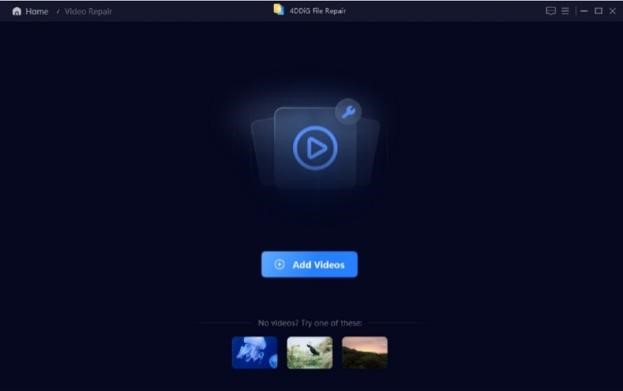
Step 3. Tap on the Repair All button for the software to analyze and fix the issue.

Step 4. After the repair process is complete, use the Preview button to check if the sound and other issue is resolved.

Step 5. Click on the Save All button to save all the repaired files. Also, selected files can be saved by clicking on the Save button next to the selected video.

Part 3. Bonus Tips
- Tips to Prevent No Sound on iPhone Video
Above we have discussed the reasons and also the best tool to fix the no sound on iPhone video issue. But it is best if on first hand we can prevent the issue from arising at all and for this, some of the tips and recommendations are listed below.
- Fixing issues with microphone: A lot of time, the sound issues with iPhone videos arise due to the microphone especially if the device has been in use for a long time. So, clean the holes of your microphone and speaker with any possible dust and debris.
- Checking sound settings: One of the most overlooked issues is with the basic device settings, so make sure that your phone is not on DND or is not on mute.
- Check that if you are using an iPhone cover, it is not hiding or covering the microphone
- Ensure safe update for your device
- Keep your phone free from all types of viruses and bugs that can affect its performance and might lead to sound issues as well.
- Tips about iPhone Video Playing and Recording
To get the most out of the video recording and playing experience on your iPhone, check out some useful tips as below.
- Adjust the resolution and the frame rate settings while recording a video, based on quality, available storage, and other factors.
- Using the camera grid while recording a video will help in proper aligning
- Ensure that the lens of the phone is clean before recording a video
- Keep the phone stabilized while recording a video
- Avoid calls and other interruptions while recording a video by putting your phone on airplane mode
- Until necessary, avoid using digital zoom while video recording.
- While playing a recorded video, ensure that the battery is charged to avoid any disruptions
- Close all background apps and put your phone on airplane mode to have a distraction-free video watching experience
- Set the right volume and audio settings while playing a video to get the best audio experience
- Using a third-party video player app can give you additional control and features while playing a video.
Conclusion
The high-end camera of the iPhone lets you record excellent videos, but several times due to software and hardware issues there is no sound on iPhone video. To deal with the same safely and quickly, the best tool that can be used is 4DDiG File Repair. This superb software can help you fix all your video-related issues like no sound, corrupt videos, video not playing, slow or sluggish videos, and several others. The interface of the tool is simple and user-friendly with support for almost all key video formats. Above all the tool is fast, have high success rate and can quickly fix all your video files.
Stay in touch to get more updates & news on itsreleased.co.uk


