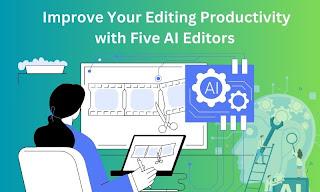Artificial Intelligence (AI) is the buzzword of the moment, with tools like ChatGPT showcasing its remarkable abilities. The surge of generative AI tools has proven that this technology is no longer confined to academic research or the tech hubs of Silicon Valley; it’s making waves across various industries and in our daily lives.
Have you ever dreamed of having your assistant to lighten your workload? Imagine tools that can effortlessly enlarge images to 8K, transform your text into a captivating song with an AI voice generator, or create stunning, professional images for your projects with an AI art generator. This article explores five essential AI editors that can elevate your productivity and streamline your editing process. Let’s dive in!
#1. Imglarger – AI photo editor to enhance photo quality
Overview
Imglarger is a powerful AI photo editor designed to elevate the quality of your images effortlessly. Whether you need to enlarge, sharpen, or restore photos, Imglarger provides an array of tools to meet your editing needs.
With the recent update, imglarger has combined 14 AI editing tools in one platform, making your photo enhancement journey even better. Moreover, it has added new features like a basic editing toolkit and image converter to make image editing and conversion easier than ever.
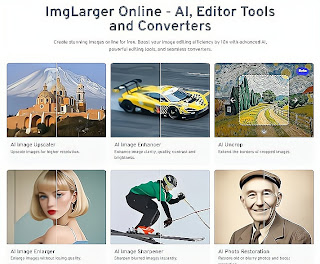
Key Features
- Enlarge images up to 800% without losing clarity.
- Improve colors, sharpness, and overall detail for a polished look.
- Edit multiple images simultaneously for faster results.
- Upscale anime & cartoon pics to 2K & 4K resolution.
- One-click solution to remove backgrounds from images.
- Make blurry portraits clear and detailed with AI retouch.
- Turn your photos into playful cartoons with AI Cartoonizer.
- Colorize black-and-white photos to relive cherished memories.
- Instantly fix blurry photos caused by motion blur or poor focus.
- Fix pixelated and low-quality images with AI photo enhancer.
- Reduce noise from your images with an automatic workflow.
How to Use
- Choose an AI tool, like the AI Image Sharpener from Imglarger.
- Drag and drop your image onto the platform (supports JPG, PNG, and WebP formats).
- Click “Upload and Start” to begin processing your image right away.
- Once the process is complete, preview the results and download the enhanced image.
Available Platforms: Web, Windows. Mac, iOS
#2. ObjectRemover – Remove Unwanted Objects in One Click
Overview
Object Remover is a powerful AI object remover that can remove unwanted elements and clean up your photos. Whether you’re looking to tidy up an image by removing distractions, enhancing the focus on your subject, or creating clean visuals for marketing materials, Object Remover provides a simple and effective solution. With its intuitive interface and advanced AI algorithms, users can easily select and remove objects such as people, texts, and watermarks from an image while maintaining the integrity of the background.
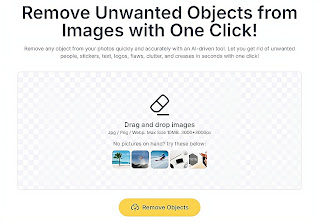
Key Features
- Remove unwanted objects like people, text, logos, clutter, imperfections, etc.
- 100% automatic object removal, with no cost.
- A simple interface makes it easy to use for everyone.
- Remove objects instantly and keep a clean background.
- Works well on many pictures, such as landscape, portrait, product shots, etc.
How to Use
- Go to the Object Remover website.
- Click on the “Upload” button to select the image from which you want to remove objects. Supported formats include JPG, PNG, and WebP.
- Use the brush to highlight the object(s) you wish to remove. Be as precise as possible to ensure a clean removal.
- Click on the “Upload and Start” button to process the image. The AI will automatically remove the selected objects.
- After processing, review the edited image. If you’re satisfied with the result, proceed to the next step. If not, you can refine your selection and try again.
- Click the “Download” button to save the edited image to your device. You can choose to download it in the original resolution or a resized version.
Available Platform: Web, IOS, Mac
#3. FaceSwapper – Swap Face into Image and Video
Overview
FaceSwapper AI is an engaging tool that lets you easily swap faces in images almost instantly, all thanks to its intuitive interface. Whether you’re looking for some fun, exploring creative possibilities, or using it for professional purposes, FaceSwapper AI delivers impressive results without requiring any technical skills.
For those wanting a straightforward face-swapping experience, FaceSwapper AI is a fantastic option. While advanced users might crave more detailed features, this tool effectively meets the needs of most users, making it a top choice for seamless face swapping.
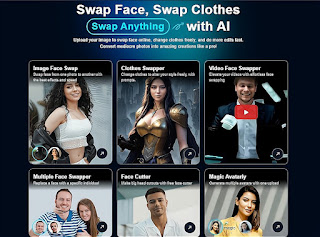
Key Features
- Easily swap faces in photos by uploading an image and selecting a target face.
- Seamlessly replace faces in videos to create personalized or humorous content.
- Add a unique touch to animated creations by swapping faces in GIFs.
- Enhance photos by removing distractions or adding new elements using text prompts.
- Change outfits in photos by describing desired clothing, allowing for virtual try-ons and style experimentation.
- Generate unique, stylish, and realistic headshots or avatars from a single-face photo.
- Cut out faces from portraits or selfies to create personalized big headshots for various uses.
How to Use
Let’s take Video Face Swap as an example to see how to use FaceSwapper.
- Visit the FaceSwapper AI website and pick the video face swap tool.
- Upload an image that will have its face replaced.
- Select the target video where the face will be swapped in.
- Click on “Swap Face Now” to start face swapping.
- Once the process is complete, you can view your newly created video face swap masterpiece and save it to your device.
Available Platform: only available on web browser
#4. FreeTTS – Transform Text into Personalized Voice
Overview
FreeTTS is an innovative text-to-speech tool that effortlessly converts written text into natural-sounding audio. Ideal for content creators, educators, and anyone looking to add a personal touch to their written communications, FreeTTS makes it easy to generate voiceovers and audio messages that resonate with audiences.
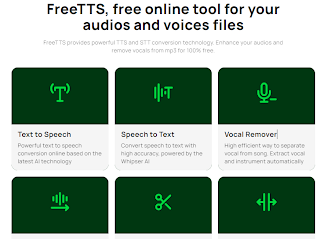
Key Features
- Supports multiple languages and accents for diverse applications.
- Offers customizable voice settings, including pitch, speed, and tone, allowing users to create a voice that matches their style.
- Provides high-quality audio output suitable for various uses, from videos to presentations.
- User-friendly interface that simplifies the text-to-speech process, making it accessible for everyone.
- Allows users to download audio files in different formats for convenient sharing and integration.
How to Use
- Visit the FreeTTS website and navigate to the text input area.
- Type or paste the text you want to convert into voice.
- Customize your voice settings, selecting the preferred language, accent, and tone.
- Click on the “Convert” button to generate your personalized audio.
- Preview the audio and download it to your device if you’re satisfied with the result.
#5. Magic Studio – Create Art from Words
Overview
Magic Studio is a website designed to simplify the process of photo editing and enhancement using advanced AI technology. Whether you’re a casual user looking to touch up personal images or a professional seeking to elevate your visual content, Magic Studio offers an array of intuitive tools to meet your needs.
From removing backgrounds and enhancing image quality to applying artistic filters and retouching portraits, the platform enables users to achieve stunning results with minimal effort. With its user-friendly interface and powerful features, Magic Studio transforms ordinary photos into extraordinary visuals, making it an essential tool for anyone looking to boost their creative projects.

Key Features
- Instantly change any image background
- Transform your ideas into stunning visuals with simple text.
- Create an image or scene by describing it in words.
- Effortlessly convert your descriptions into images and videos.
- Generate unique content tailored for presentations, videos, and social media posts.
How to Use
- Create an account for Magic Studio and stay logged in.
- Choose the tool you want to use: Magic Eraser, Magic Background, or Magic Draw.
- If using the Magic Draw tool, draw the area where you want to add new elements.
- Enter specific words to describe what you want to include in the image.
- Click the “Draw” button to generate the new elements as you envisioned.
Available Platform: Web
Conclusion
In this article, we have listed five must-have AI tools that can significantly enhance your editing productivity. From Imglarger’s advanced photo enhancement features to FreeTTS’s seamless text-to-speech function, each tool offers unique advantages to streamline your workflow. With FaceSwapper, you can effortlessly swap faces, while Object Remover helps you eliminate distractions from your images. Finally, Magic Studio allows you to bring your creative ideas to life through intuitive art generation.
Whether you’re a casual user or a professional, these AI editors provide the support you need to transform your work and unleash your creativity. Embrace these innovations and take your editing experience to the next level!