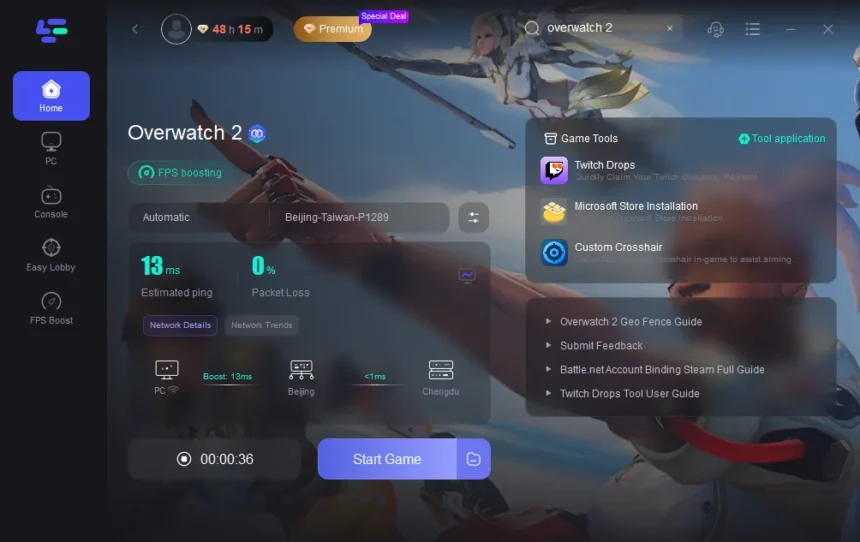Why Ping Matters in Overwatch2
In a competitive shooter like Overwatch2, every millisecond counts. Ping, measured in milliseconds, determines how fast your commands reach the game server and how quickly the server’s response returns to you. Low ping means your actions register almost instantly, while high ping can cause frustrating delays. In Overwatch2, high ping can make shots miss even when your aim is spot on, cause heroes to stutter across the screen, or result in delayed ability activations. For players who value precision, running an Overwatch2 ping test is the first step toward diagnosing connection problems.
Understanding the Overwatch2 Ping Test
An Overwatch2 ping test measures the round-trip time between your device and the game server. A stable and low ping, ideally below 50ms, provides a smooth experience. Pings between 50ms and 100ms are still playable, but you might notice a slight delay. Anything over 150ms can cause severe gameplay disruptions. This test gives you a clear snapshot of your connection quality before you enter a match. You can run it through the game’s built-in network statistics tool or by using external ping services that target Blizzard’s servers.
Common Causes of Overwatch2 High Ping
High ping in Overwatch2 can be triggered by a variety of issues. Internet congestion during peak hours can slow your data transfer speeds, especially if multiple devices in your home are streaming, downloading, or gaming simultaneously. Playing on a server far from your location can also naturally increase latency. Outdated or overloaded network equipment, such as an old router, can introduce additional lag. Even background applications on your PC—like cloud backups or software updates—can silently consume bandwidth, making your ping spike unexpectedly.
Checking Your Server Connection
Overwatch2 automatically assigns you to a game server based on your region, but sometimes it doesn’t pick the optimal route. After running an Overwatch2 ping test, check which server you’re connected to. If it’s located far away, your ping will inevitably be higher. Some players use a VPN to connect through a different path to the server, which can reduce latency in certain cases. However, choosing the closest and most stable server is generally the best approach for consistent performance.
How to Run an Effective Overwatch2 Ping Test
For accurate results, close all other programs before running your test. This ensures that no other application is using bandwidth in the background. In Overwatch2, you can display real-time network stats by enabling the option in settings, which shows your ping during gameplay. For a more technical test, use the command prompt to ping Blizzard’s game servers directly, or try reputable online ping-testing tools. Running the test multiple times helps confirm whether your high ping is consistent or caused by temporary fluctuations.
Quick Fixes for Overwatch2 High Ping
If your Overwatch2 ping test shows high latency, start with simple solutions. Switching from Wi-Fi to a wired Ethernet connection can eliminate wireless interference and stabilize your connection. Restarting your router and modem can refresh your network link and potentially lower ping. Limiting the number of devices connected to your network during gameplay can also free up bandwidth for Overwatch2. Additionally, make sure no one in your household is running large downloads or streaming in 4K while you’re in a match.
Advanced Solutions for Persistent High Ping
If you’ve tried the basic fixes and still struggle with Overwatch2 high ping, more advanced options may help. Updating your router’s firmware can improve network efficiency. Investing in a high-performance gaming router with Quality of Service (QoS) settings allows you to prioritize game traffic over other activities. Some players benefit from using a reliable gaming VPN, which can reroute your connection to a faster path. Just remember that while VPNs can help in certain cases, they may also increase ping if the chosen server is far away.
Optimizing Game and System Settings
Overwatch2’s performance isn’t only about internet speed—it’s also about how well your PC handles the game. Lowering in-game graphics settings like shadows, reflections, and particle effects can free up resources, reducing overall latency. Keeping your GPU drivers and game client updated ensures compatibility with the latest optimizations. Pairing these steps with regular Overwatch2 ping tests gives you a comprehensive approach to managing both network and hardware performance.
Monitoring Ping During Gameplay
Even after fixing issues, it’s wise to keep an eye on your ping while playing. Overwatch2 allows you to see live network stats, so you can spot problems as they arise. If you notice sudden spikes, try pausing your game after the match and running another Overwatch2 ping test. This helps you pinpoint whether the issue is on your end or related to Blizzard’s servers. Keeping track of your ping history can reveal patterns, such as problems occurring only during certain hours or when certain devices are in use.
Conclusion
A smooth and responsive experience in Overwatch2 depends heavily on maintaining low and stable ping. Regularly running an Overwatch2 ping test allows you to catch issues before they impact your matches, while understanding the causes of high ping helps you take effective action. From switching to a wired connection and closing bandwidth-heavy apps to exploring advanced options like QoS settings or gaming VPNs, there are multiple ways to reduce latency. By combining these techniques with good system optimization, you can eliminate most lag-related frustrations and focus entirely on gameplay. In Overwatch2, every second matters—and with the right setup, you’ll always be ready to react in time.