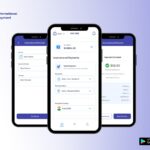Ever record a video only to find it too long or full of extra parts? Want to keep only the best moments without losing quality?
Trimming a video doesn’t have to be hard or take hours. With the right steps, you can cut out unnecessary sections, keep your favorite clips, and save the video in high quality that looks sharp on any device.
Even if you’ve never edited a video before, it’s simple to do. Curious how to make your videos shorter, cleaner, and still crystal clear? Let’s dive in.
Choose a High-Quality Source
The quality of your final video depends a lot on the file you start with. Using a clear, high-resolution video ensures that every frame looks sharp after trimming.
Avoid videos that are blurry, compressed, or low in detail because cutting them may make the problem worse. Original recordings from cameras or smartphones usually hold the best detail.
Even small edits on a high-quality file keep the colors, sharpness, and clarity intact. Starting with the right file also makes saving faster and smoother, reducing the chance of glitches or artifacts. For the best results, always begin with a high-quality source when working with a video trimmer.
Use a Simple, Reliable Editor
Editing a video can be fast and easy if the tool is simple to use. A clear program lets you cut out parts you don’t need without hurting the video’s quality. Hard-to-use editors can be confusing and may make the video look worse.
A simple tool keeps the video sharp, smooth, and bright. Even someone who has never edited can make clean changes. It also saves time and avoids mistakes.
Using a tool that is easy and reliable ensures the video stays nice and clear. The final cut can be saved quickly and easily with a video trimmer.
Set Exact Start and End Points
Cutting a video works best when the start and end are set exactly where you want. Choosing the right points makes the video flow smoothly and keeps only the parts that matter. Zooming in on the timeline helps pick the right frame so nothing important is cut off.
Small adjustments can make a big difference in how the video feels and looks. Skipping extra seconds at the start or end keeps the video neat and clear.
Taking time to mark the exact spots makes the final video look professional and clean. Careful trimming avoids awkward jumps or missing moments, keeping every scene sharp and easy to watch.
Avoid Re-encoding Multiple Times
Every time a video is saved again, it can lose some quality. Cutting and saving the same video many times can make it blurry or dull. Keeping the edits to just one round of trimming helps the video stay sharp and clear.
Each re-save can reduce colors, brightness, and details, even if the changes seem small. Working carefully and finishing all cuts at once protects the look of the video.
This way, the final video keeps its original clarity and smooth playback. Avoiding extra saves also saves time and makes the process easier. Make sure the video is trimmed fully in one go to keep it high quality.
Select the Right Export Format
Saving a video in the right format helps it stay clear and play on many devices. Some formats keep videos sharp and small in size, while others may make them blurry or too large. Picking a common format, like MP4, usually works well for most screens.
The format also affects how fast the video loads and how smoothly it plays. Using a format that matches your needs keeps the colors bright and the details clear. It also makes sharing easier without losing quality.
Choosing carefully ensures the trimmed video looks good everywhere, keeps its original feel, and works on phones, computers, or tablets. The final step is always easier with the right export format.
Keep Original Resolution
Keeping a video’s original size helps it stay sharp and clear. Shrinking or changing the resolution can make the picture blurry or lose details. High-resolution videos show colors and edges better, making every scene look bright and crisp.
Even small edits can change how the video looks if the resolution is lowered. Keeping the same size also makes the video look good on bigger screens without stretching or pixelation.
It keeps text, faces, and other details easy to see. Maintaining the original resolution ensures the final video feels true to the recording and keeps its quality intact. Trimming works best when the video keeps its original resolution throughout the process.
Adjust Bitrate Carefully
The video’s bitrate controls how much data is used to show each frame. Too low a bitrate can make the video look blurry or blocky, while too high can make the file very large. Choosing the right bitrate keeps the video clear and smooth.
It helps colors stay bright and motion stay natural. Adjusting carefully avoids losing details or making the file hard to share. A balanced bitrate ensures the trimmed video looks good and plays well on any device.
Preview Before Saving
Watching the video before saving helps catch mistakes or missed parts. It shows if the cuts are smooth and the video flows well. Checking ensures colors, sharpness, and sound stay clear. Small errors can be fixed before the final save.
Previewing also makes sure nothing important is cut off. Taking this step helps keep the trimmed video clean, smooth, and high quality. Always look over the video carefully before saving.
Save a Backup
Keeping a copy of the original video is very helpful. If mistakes happen during trimming, the backup lets you start over without losing anything. It also protects against accidental deletions or corrupted files.
Having a backup means the work you do is safe, and changes can be made without worry. This extra step makes it easier to experiment with edits while keeping the video clear and complete. Always saving a copy helps you stay organized and feel confident.
Perfect Your Video Cuts with Ease
Trimming a video carefully keeps it clean, sharp, and easy to watch. Focusing on quality at every step-from starting with a good file to checking edits and saving a backup-makes sure the final video looks its best.
Simple, careful actions prevent loss of clarity and help every clip shine. Following these steps ensures videos stay smooth, bright, and professional, letting every viewer enjoy the content fully.
Did you find this article helpful? You can check out our website for more awesome content like this!