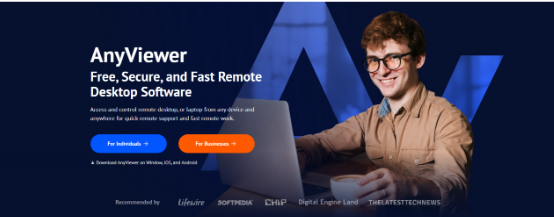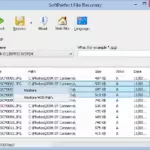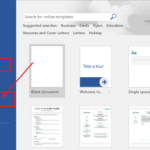How to remotely control PC from Android?
Remote desktop technology has fundamentally transformed our computer interactions. Picture this: accessing your PC from virtually anywhere using just your Android device. Whether you need to retrieve a file, resolve an issue, or perform remote work, the ability to control your PC from your phone offers unparalleled convenience.
For both individuals and businesses, AnyViewer stands out as a premier tool for managing, monitoring, and accessing computers and other devices online. It seamlessly integrates with Android devices, allowing you to control remote desktop from Android, enhancing your remote capabilities.
Whether you’re offering remote IT support services or dealing with urgent work remotely, connecting to a remote desktop from Android phones or tablets, AnyViewer for Android provides the ideal solution.
Key advantages of AnyViewer for Android devices
Any Viewer is a flexible remote desktop access app for Android devices that offers several key advantages:
- Cross-device connectivity
AnyViewer for Android enables seamless access to various devices, including PCs and other mobile gadgets, directly from Android smartphones and tablets. Conversely, it allows control of Android devices from any computer, smartphone, or tablet.
- Unattended access made easy
With AnyViewer, managing and controlling PCs from Android devices is straightforward and effective, regardless of the PC’s brand. The service supports compatibility with over 100 different brands, making it a versatile solution for remote desktop needs.
- Robust security
AnyViewer for Android delivers superior security by utilizing ECC 256-bit end-to-end encryption to protect all remote sessions. Additionally, account logins are secured with two-factor authentication, ensuring robust protection against unauthorized access.
- High performance
AnyViewer improves connection stability by automatically adapting to your network’s bandwidth, guaranteeing a reliable remote experience even on networks with limited bandwidth or high latency. Additionally, it offers ultra HD image quality and true color, providing an exceptional visual experience.
Set up remote desktop access on Android with AnyViewer
With AnyViewer, Android phones can swiftly transform into powerful PC control hubs. Here’s how to remote desktop from Android devices:
Step 1: Install AnyViewer on your PC
Begin by downloading AnyViewer onto the PC you wish to control. Visit the download page and run the installer on your computer.
Step 2: Create an account
Set up your AnyViewer account by registering with your email address and selecting a strong password.
Step 3: Install the AnyViewer app on your Android device
After setting up your account, download the AnyViewer app on your Android phone. Available for easy installation from the Google Play Store, this app provides straightforward remote desktop functionality.
Step 4: Connect your devices
Open the AnyViewer app on your Android phone and log in using the same account credentials you used on your PC. Once logged in, find the PC you wish to control and select “One-click control” to access it remotely.
How to control your remote desktop on Android
AnyViewer offers two control modes for Android remote desktop: Touch mode and Mouse mode. The two modes cater to different user preferences and tasks. After accessing desktop remotely from Android devices, you can easily access both options from the intuitive app toolbar, allowing you to switch between modes seamlessly depending on your needs.
- Touch mode: With simple touch gestures, Touch mode enables you to remotely manage your desktop computer and enjoy a smooth, interactive experience. A gesture guide is supplied to help you get the hang of the controls and browse efficiently.
- Mouse mode: Mouse Mode emulates a virtual mouse on your Android device, allowing you to perform clicks, scrolling, and right-click functions just as you would with a physical mouse. This mode offers precise control and functionality for a more traditional desktop experience.
Conclusion
In conclusion, AnyViewer simplifies remote access by letting you control remote desktop from Android devices with ease. Its key features—such as seamless device connectivity, easy unattended access, strong security, and high performance—make it perfect for personal and business use. Whether you’re handling urgent tasks or offering support, AnyViewer provides a reliable and user-friendly way to manage your PC from anywhere.