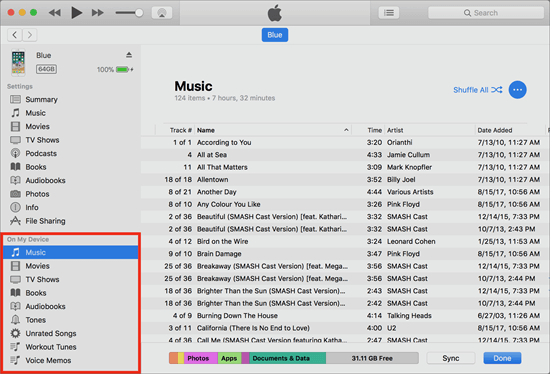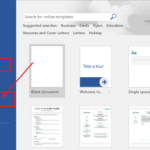Can you access iPhone files on PC?
For those accustomed to using an iPhone, your device may store a large amount of important files and data after long-term use. In certain situations, you might need to access your iPhone data on your computer.
Free Up Device Storage Space: iPhone storage space is limited, and after some time, your iPhone may slow down or run out of storage. Accessing iPhone data on your computer can help you delete or transfer excess data.
View and Edit iPhone Data: When you want to view or edit photos, videos, or music from your iPhone on your computer, efficient access to iPhone data can help you complete the editing process quickly.
Backup Important Files: Your iPhone may be stolen or experience unexpected data loss. By accessing iPhone data in advance and backing up important files, you don’t have to worry about losing crucial data.
File Sharing: When you need to share a large number of important files from your iPhone with friends, classmates, or colleagues, bulk access to iPhone data on your computer can help you complete the process quickly.
For Mac users, accessing iPhone data on a computer is a simple and efficient process. However, for Windows users, accessing iPhone data on a PC can be more complicated due to differences between the two systems.
Is there an easy-to-use software that can help you effortlessly access data on your iPhone? Absolutely! Now, we introduce an excellent iPhone data transfer and backup software. It allows you to easily access photos, videos, music, ringtones, contacts, and messages on your iPhone via USB on a Windows PC. Let’s take a look!
Easy & Professional iPhone data management software – FoneTool
When you need to access iPhone data on your PC, what software can help you achieve this process efficiently? One of the best freeware phone tools – FoneTool is the answer!
Blazing Fast Data Access Speed: As an efficient iPhone data management software, FoneTool’s data access speed far surpasses other software in the industry. For example, when transferring iPhone photos to a computer, even thousands of high-resolution photos can be transferred in just ten minutes.
Preview and Selective Data Access: You can selectively transfer the data you need to your PC or transfer data from your PC to your iPhone. Efficient data preview helps you improve transfer efficiency.
Secure USB Connection: FoneTool requires only a USB connection to access your iPhone data. The entire transfer process is secure and reliable, with no risk of important data being leaked.
No Overwriting of iPhone Data: FoneTool does not overwrite any data on your iPhone during the transfer process, so you can complete the entire data access process with peace of mind.
Supports Multiple File Formats: FoneTool easily recognizes various file formats commonly used in daily life, work, and study, making it easy to transfer and back up different types of data files.
Excellent Compatibility: FoneTool is compatible with all iPhone devices, iOS systems, and Windows systems, ensuring a smooth and trouble-free data access process with minimal issues.
How to access iPhone files on PC with FoneTool easily
Now you can follow the steps below to get how to access iPhone files on PC.
Step 1. Connect your iPhone to your Windows PC with a USB cables. Tap “Trust” on your iPhone.
Step 2. Download and launch FoneTool on your computer. Go to “Phone Transfer” from the main interface. Select “iPhone to PC” and click “Get Started“. (If you need to transfer files from computer to your iPhone, go to PC to iPhone.)
Step 3. Click the + icon to preview and select the files on your iPhone. Confirm your choice by clicking “OK.”
Step 4. If necessary, change the storage location from the “Transfer Settings” option > Click the “Start Transfer” option to begin the task.
Conclusion
Now you can know how to access iPhone files on PC. FoneTool’s powerful feature will help you easily finish the process. If you need to protect all your iPhone data from loss, you can also choose FoneTool’s Phone Backup feature to make it, just go to Phone Backup > Choose Full Backup to fully back up all your iPhone data.