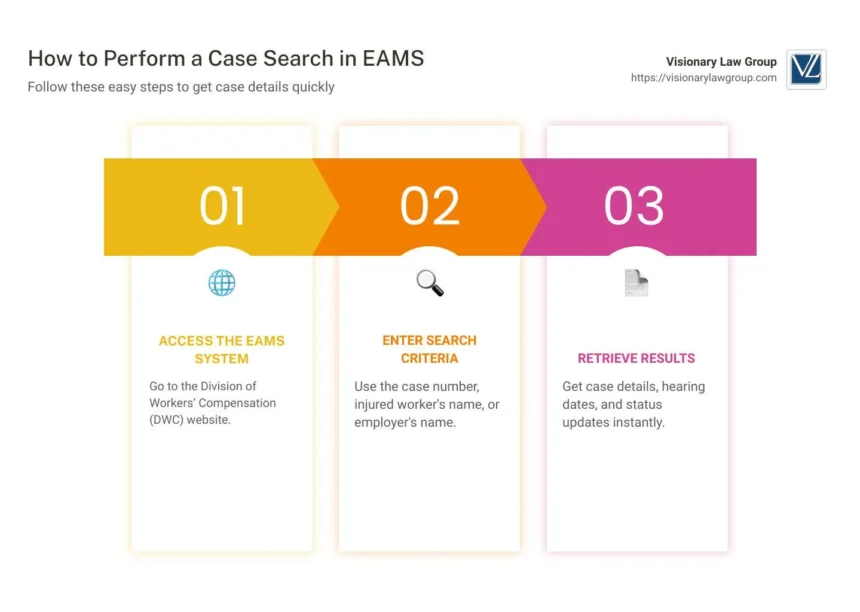EAMS case search is a vital tool for professionals and individuals dealing with workers’ compensation claims or legal cases. Whether you’re an attorney, a claims adjuster, or an injured worker, knowing how to use this system efficiently can save you time and help you find the information you need quickly.
This blog will walk you through what eams case search is, how to use it step by step, tips to refine your results, how to interpret the information provided, and troubleshooting common issues. By the end, you’ll have the confidence to make the most out of this powerful tool.
Understanding EAMS Case Search
EAMS, or the Electronic Adjudication Management System, is an online platform utilized by the California Division of Workers’ Compensation (DWC). It simplifies the management and search of workers’ compensation case information for all parties involved, including workers, employers, and legal professionals. The eams case search feature allows users to look up specific case records to retrieve details such as case status, parties involved, and hearing dates.
Why is this important? Because getting accurate and timely case information can directly impact decision-making in a workers’ compensation environment. Instead of navigating paperwork or relying on manual processes, eams case search provides a digital solution, making it easier to access key details anytime, anywhere.
How to Conduct an EAMS Case Search
Conducting an eams case search might seem daunting at first, but it’s a straightforward process once you know the steps. Here’s a step-by-step guide to help you get started.
1. Visit the EAMS Case Search System
To begin, head to the official California Division of Workers’ Compensation website. Locate the EAMS Public Information Search feature, typically under the Legal or Case Information section.
2. Choose the Type of Search
EAMS case search offers different methods to look up cases. You can search by the following criteria:
- Case Number (preferred method): Enter the unique case number assigned to the workers’ compensation claim. This is the most accurate search option.
- WCAB Case Number (Workers’ Compensation Appeals Board): Use this number if the case is in the WCAB system.
- Reference Number or Participant Name Search: Look up cases by inputting party-specific details such as the name of the injured worker or the employer.
3. Input Your Criteria Carefully
After selecting the search type, input the required information into the designated fields. Be precise and avoid typos, as mistakes can lead to inaccurate or no results.
4. Run the Search
Once you’ve double-checked your entries, hit the search button. The system will display a list of results that match your criteria.
5. Access and View Results
Click on the relevant case to access information such as case status, pending hearings, and linked documentation. If permitted, download or print the information for your records.
Tips for Refining Your Search and Finding Accurate Results
Sometimes search results can feel overwhelming or incomplete. Here are a few tips to help you refine your queries and get the results you need faster.
- Use Exact Match Details: Always use the exact spelling and format for case numbers or participant names to improve accuracy.
- Filter Data in Advanced Options: Many search systems include filters to narrow results—for example, by case date or type. Take advantage of these options.
- Check Naming Conventions: For name searches, try different variations such as using full legal names, abbreviations, or initials.
Pro Tip: If you encounter a “No Results Found” message, double-check your criteria for typos or formatting errors.
Decoding EAMS Case Search Results
The results you find through EAMS offer a wealth of information. However, understanding the details is crucial to making informed decisions. Here is a breakdown of key data points often included in eams case search results.
Basic Information
- Case Number: The unique identifier for the claim.
- Date of Injury: Details when the incident occurred.
- Case Status: Whether the case is active, closed, or pending.
Party Information
- Parties Involved: Names and roles of the injured worker, employer, attorneys, insurers, or third parties.
- Hearing Details: Scheduled or completed hearing dates, including venue.
Documents and Filing Information
Not all records may be accessible directly through the public case search. However, where permissible, you could view recently filed documents or summaries to track case progress.
Common Issues and Troubleshooting
While eams case search is a useful tool, users may encounter occasional hiccups. Here’s how to address some of the most common problems.
1. No Results Found
This is often caused by incorrect search criteria. Verify the following:
- Are you using the correct case number format?
- Is the spelling of names accurate?
- Have you chosen the right search type?
2. System Errors or Downtime
EAMS is a web-based service and may experience system outages. If you can’t access the platform, check the DWC website for updates or wait and try again later.
3. Restricted Case Information
Keep in mind that certain case details may not be publicly accessible due to legal restrictions. If you require more detailed records, you may need to contact the DWC directly or request the information through proper legal channels.
4. Difficulty Navigating the Platform
If the interface feels challenging to use, consult the DWC’s official user guides or reach out to their support team for assistance.
Taking Control of Your EAMS Case Searches
By now, you should feel prepared to make the most of eams case search. Whether you’re tracking a workers’ compensation claim or monitoring case statuses for your clients, mastering this tool saves time, reduces frustration, and ensures you stay informed.
Remember, the key to effective eams case searches lies in precision. Follow the system’s guidelines, refine your queries, and understand the results thoroughly to get the best outcomes.
Start putting these tips into practice today and discover just how seamless case management can be with eams.