Downloading songs to MP3 for offline listening is often a major concern for most Spotify users. Only Spotify premium subscribers can download their playlists and albums for offline listening. Unfortunately, even with a premium subscription, you still cannot convert the downloaded playlists to MP3 format because Spotify songs are DRM (Digital Rights Management) protected.
Don’t worry. This article will guide you on three ways to download songs from Spotify to MP3 on your smartphone, computer or any other media device.
How to Download Spotify Playlist via Desktop Spotify to MP3 Converter
The Desktop Spotify Web Player provides a great music and podcast streaming experience on any device without the need to download the Spotify App. However, as you use the web player, you will notice that the download option for offline listening is not available. Luckily for you, Spotify music converters can help you convert your playlists to MP3 format. Among these, the MuConvert Spotify Converter is highly recommended because of its outstanding features.
MuConvert Spotify Music Converter is the right third-party software for all your Spotify to MP3 song conversion needs. It supports both premium and free Spotify users to freely access their Spotify songs on any device and anytime. It comes with an in-built Spotify Web Player to help you convert songs into MP3, FLAC, WAV, and M4A format while retaining quality sound output of up to 320kbps. You will be able to remove DRM protection from your songs and save them on any device.
Key Features of MuConvert Spotify Music Converter
- Offers multiple audio output formats, MP3, FLAC, WAV, M4A, AIFF and ALAC
- Has higher music quality than the Spotify Web Player up to 320 kbps.
- Allows bulk downloads with 35X faster downloading speed.
- Allows customization of output quality parameters such as sample rate and bit rate.
- Retains ID3s as original
Below are simple steps on how to use MuConvert Spotify Music Converter to download Spotify songs from your Spotify Web Player into MP3 format. These steps apply both to Mac and Windows computers.
Step1. Download and install the MuConvert Spotify Music Converter on your desktop. After successful installation, open the software and click on the “Log in” icon which should be on the right-upper corner of your desktop screen. Proceed and log in to your account.
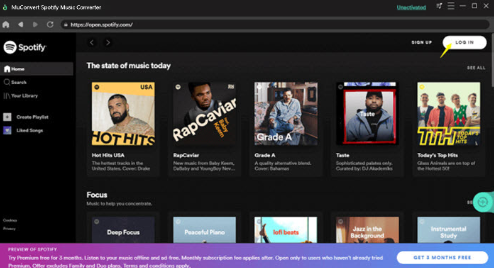
Step2. Click on the “+” green icon at the bottom-right of your screen to add individual songs to your playlist.
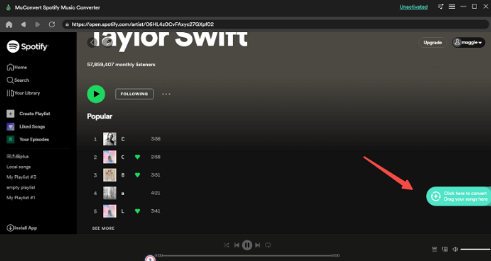
Step3. Now, convert your playlist into MP3. You can customize your song output parameters before conversion by clicking on the “Preferences” icon on the top menu bar. Under the “Advanced” tab, you can set the output format, sample rate, and bit rate to your liking.
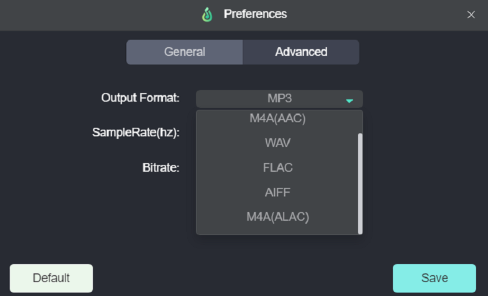
Step 4. After adding the songs to a playlist, you will see a conversion list with the selected songs and all you have to do is click on “Convert All” to download all of them at once.

How to Download Songs from Spotify to MP3 Online Free
For anyone seeking to download songs from their Spotify app to MP3 online for free, then the SpotiDown Online Spotify Downloader is the best Spotify to MP3 online tool for you. This Spotify songs downloader is available online for free, compatible with various devices, including Mac, iOS, Windows, and Android. It provides a hassle-free way to convert your playlists into MP3 format for easy offline streaming on any media device.
Here is a quick guide on how to download your Spotify songs on any device using SpotiDown Online Spotify Downloader.
Step1. Open a web browser on your desktop and load the SpotiDown Online Spotify Downloader website page.
Step2. Log In to your Spotify account and copy the URL of the song or playlist you want to download. Now go back to the SpotiDown Online Spotify Downloader web page and paste the URL on the frame bar for analysis.
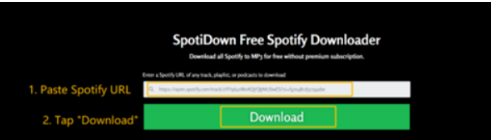
Step3. The SpotiDown Online Spotify Downloader will convert the URL. Now tap on the “Download” icon to save your songs or playlists offline on your desktop.
How to Download Spotify Music to MP3 on Android/iPhone
Whether you are using an Android or iOS mobile device, you can still download your Spotify songs and playlist via a Spotify downloader without a premium Spotify account subscription. The Telegram app has a Spotifydl Bot that is compatible with both Android and iPhone devices. This bot lets you search for your favorite Spotify songs and download them directly from the Telegram app.
Here are simple steps you can follow to download Spotify Songs via Spotifydl Bot on the Telegram App.
Step1. Open Spotifydl Bot and click on “SEND MESSAGE” to activate the Spotifydl Bot.
Step2. Open your Spotify account and send the URL link of your songs or playlists to the Spotifydl Bot.
Your songs and playlists will be downloaded to MP3 format with ID3 tags preservation.
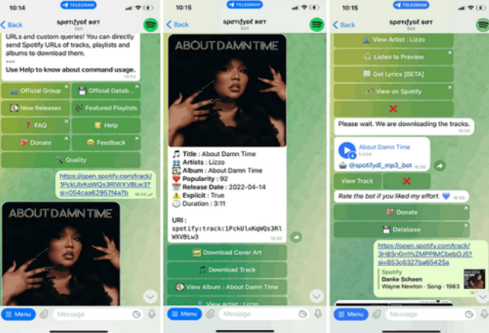
FAQs About Downloading Spotify Songs to MP3
Here are some of the FAQs on downloading music from Spotify.
Do I require Spotify Premium to Download my songs to MP3?
No, but you need to use third-party Spotify converter software such as MuConvert Spotify Music Converter, SpotiDown Online Spotify Downloader or the Telegram bot Spotifydl Bot to download songs to MP3.
Can you transfer songs from your Spotify account to a USB flash drive?
No, you can’t transfer your Spotify songs to a USB flash drive because Spotify songs are DRM-protected. However, you can download them into MP3 as shown above, and transfer them from your computer or mobile device to a USB flash drive.
Conclusion
To download music from Spotify to MP3 for free on your device, the MuConvert Spotify Music Converter, SpotiDown Spotify Music Downloader and the Spotifydl Bot are all good options to consider. Among them, we recommend you use MuConvert Spotify Music Converter to easily download Spotify songs to MP3 with lossless audio quality and 35X conversion speed. Now, what’s stopping you from downloading your music from Spotify without paying a single cent?

