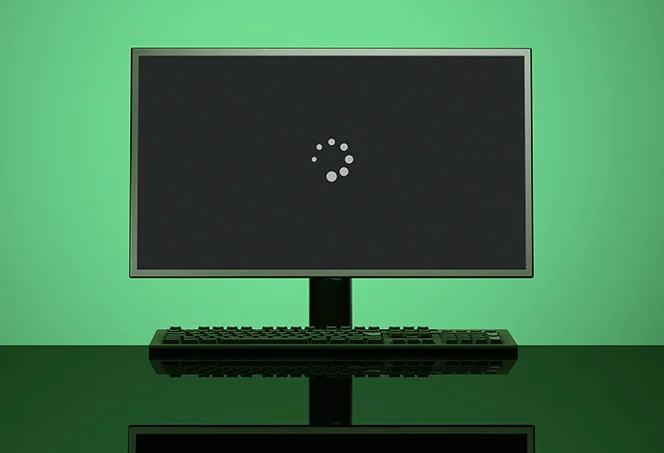Picture this: you’re ready to dive into your favorite movie or finish an important work project, and suddenly, the screen goes black. Panic sets in. The dreaded black screen has struck again! This common yet frustrating issue can leave anyone feeling helpless and confused. But fear not; understanding what a black screen means and how to tackle it can save you time and stress. Whether you’re dealing with a computer, laptop, or even a gaming console, knowing the ins and outs of this problem is essential for every tech user. Let’s unpack the mystery behind that ominous darkness on your device’s display together!
What is the Black Screen?
The term “black screen” refers to a state where your device displays nothing but darkness, often leaving users feeling bewildered. This phenomenon can occur on various devices, including computers, laptops, and smartphones.
A black screen might happen during startup or while running applications. It signals that something has gone awry with the operating system or hardware components. In some cases, you may hear sounds or see lights indicating the device is still functioning—yet the display remains lifeless.
For many users, this issue can be a temporary glitch. However, it could also indicate deeper problems within your device’s software or hardware. Understanding what the black screen represents is crucial for effective troubleshooting and resolution strategies down the line.
Common Causes of a Black Screen
A black screen can be a frustrating experience, often leaving users scratching their heads. Several common culprits contribute to this issue.
One frequent cause is hardware failure. Loose cables, malfunctioning graphics cards, or faulty monitors can result in an absence of display.
Software glitches also play a significant role. Corrupted drivers or conflicts between applications might interrupt the normal boot process, leading to that dreaded black screen.
Power-related issues should not be overlooked. A drained battery or inconsistent power supply can prevent your device from initiating properly.
Malware infections may disrupt system functionality, manifesting as a blackout when you least expect it. Identifying these root causes is crucial for effective troubleshooting and getting back on track.
Troubleshooting Steps for a Black Screen
If you’re faced with a black screen, don’t panic. Start by performing a hard reset. This involves holding down the power button until your device turns off completely. Wait a few seconds before turning it back on.
Next, check all connections. Ensure that cables are firmly connected to both the monitor and computer. A loose connection can easily lead to display issues.
Try booting in safe mode as well. This diagnostic mode disables unnecessary drivers and software, helping you identify if something is interfering with startup.
If those steps don’t work, connect an external monitor or TV to see if the issue lies within your original display. Sometimes it’s just a faulty screen rather than an internal problem.
Consider removing any recently installed hardware or software that could be causing conflicts during startup.
How to Prevent and Deal with a Black Screen
Preventing a black screen starts with good habits. Regular software updates keep your system running smoothly. These updates often contain fixes for common issues that could lead to a black screen.
Next, ensure your device has adequate ventilation. Overheating can trigger unexpected shutdowns and display problems. Keep air vents clear of dust and obstructions.
Utilize surge protectors to shield against power fluctuations. Sudden surges can damage hardware, resulting in potential black screens down the line.
Backing up important data is essential too. If you do experience a black screen, having recent backups means you won’t lose crucial files during troubleshooting or repairs.
Practice safe browsing habits to avoid malware infections which might interfere with your system’s performance and cause display errors like the dreaded black screen.
The Importance of Regular Maintenance
Regular maintenance is crucial for keeping your devices in top shape. Just like a car needs oil changes, your computer requires updates and clean-ups to function smoothly.
Ignoring routine care can lead to performance issues, including that dreaded black screen. A simple task like checking for software updates or cleaning out dust can make a significant difference in longevity.
Additionally, regular maintenance helps identify potential problems before they escalate into costly repairs. It’s about being proactive rather than reactive.
Creating a scheduled check-up plan ensures you stay ahead of any technical hiccups. This habit not only enhances performance but also provides peace of mind knowing your device is operating optimally.
Seeking Professional Help for Persistent Black Screens
If the black screen issue persists despite your best troubleshooting efforts, it might be time to consider professional assistance. Sometimes, underlying hardware or software problems are beyond DIY fixes.
A technician can conduct a thorough diagnostic to pinpoint the exact cause. They have specialized tools and experience that can quickly identify issues you may overlook.
Additionally, professionals stay updated on the latest technology trends and repair techniques. This knowledge ensures they handle complex systems effectively.
Don’t hesitate to seek help if you’re feeling overwhelmed. Professionals can offer peace of mind by providing solutions tailored specifically for your device’s unique situation.
Conclusion
Experiencing a black screen can be frustrating and disruptive. Understanding what it means and how to address it is crucial for maintaining an efficient workflow. By recognizing the common causes, following troubleshooting steps, and prioritizing regular maintenance, you can reduce the chances of encountering this problem.
Should issues persist despite your efforts, seeking professional help may be necessary to diagnose underlying hardware or software problems effectively. Taking proactive measures ensures that your device remains in good working condition and minimizes disruptions caused by unexpected black screens.
Remember, being informed about potential issues empowers you as a user. Stay vigilant with maintenance practices so that you can enjoy a smooth computing experience free from interruptions like the dreaded black screen.