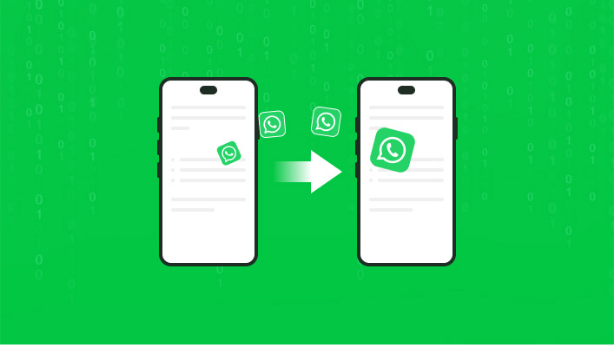When it’s time to upgrade to a new phone, one of the most crucial concerns is the transfer of your WhatsApp data, including all messages, media, and call history. You don’t want to lose those data while switching to your new phone, right? So, is there any way to help you transfer WhatsApp from Android to iPhone or vice versa? Or just transfer between Android or iOS phones? Well, this guide will delve into the most reliable methods to ensure your WhatsApp chats move with you when you transfer WhatsApp to a new phone. Just follow me and read this article together.
Best Way to Transfer Messages from WhatsApp to Another Phone
If you want a comprehensive and flexible solution, Aiseesoft WhatsSync is an excellent choice when you want to transfer WhatsApp from iPhone to Android , between mobile phones, from phones to PC/Mac, and even phones to online drive. It is available on Windows and Mac. This tool simplifies the migration process and allows you to transfer WhatsApp to a new phone without backup.
- Supports transfer WhatsApp on Android 5.0 or later and iOS.
- Moves not only chats but also all attachments, including photos, videos, and voice messages.
- Simplifies the process with a straightforward, guided approach that is accessible even to those who are not tech-savvy.
- Requires no intermediate cloud backup, ensuring data remains secure and private.
So, how to transfer WhatsApp messages to a new phone without a backup using Aiseesoft WhatsSync? The steps are different depending on the devices you want to switch.
How to transfer WhatsApp from iPhone to iPhone
Step 1. After installing and launching Aiseesoft WhatsSync on your computer, you can choose the WhatsApp section and click Device to Device to connect your source iPhone and target iPhone via USB cables. Then, you can click Transfer to open the new window.
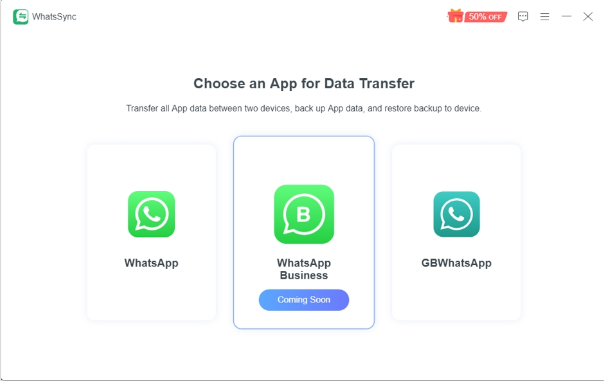
Step 2. You’d better click the Backup button first to back up the data on your target iPhone. After backing up, you can click Continue and start to check the WhatsApp state and back up the data on the source iPhone.
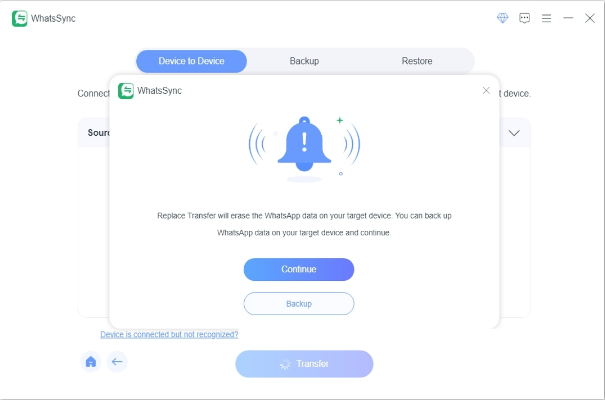
Step 3. After successfully checking the WhatsApp state, you can click OK to start Backup and click Continue to check the target iPhone state.
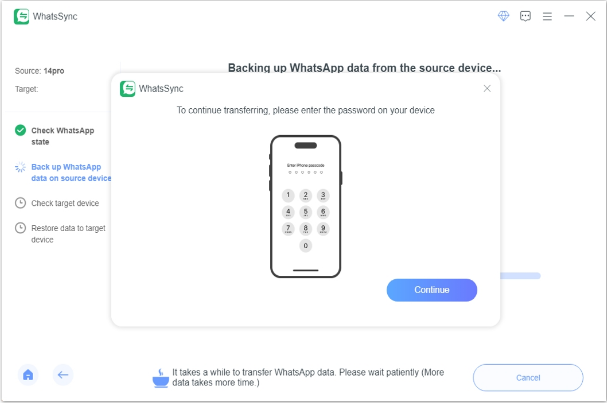
Step 4. If your device is in the right state, you can start to restore data to the target iPhone. Before that, you need to turn off Find My iPhone and click OK to enter the next step.
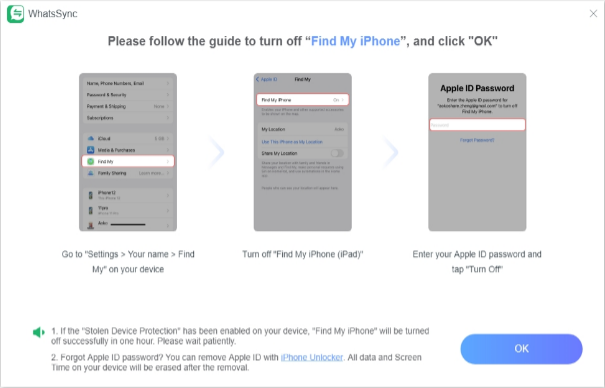
Step 5. After Logging in to the WhatsApp account on your target iPhone, click the Logged in. Continue button to start restoring data to the target iPhone. After a while, your WhatsApp data will be successfully transferred to your new iPhone.
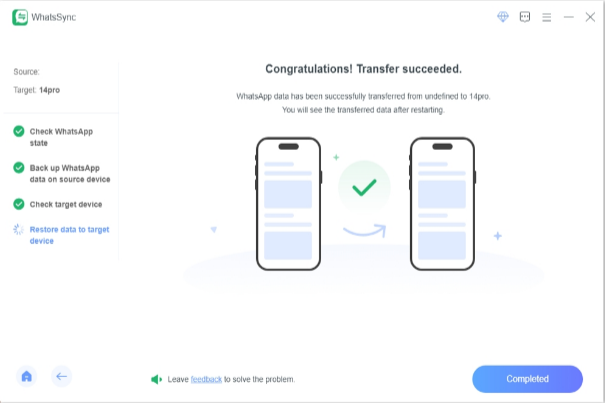
How to transfer WhatsApp from Android to Android
Step 1. After installing and launching Aiseesoft WhatsSync on your computer, you can choose the WhatsApp section and click Device to Device to connect your source Android and target Android via USB cables. Then, you can click Transfer to open the new window.
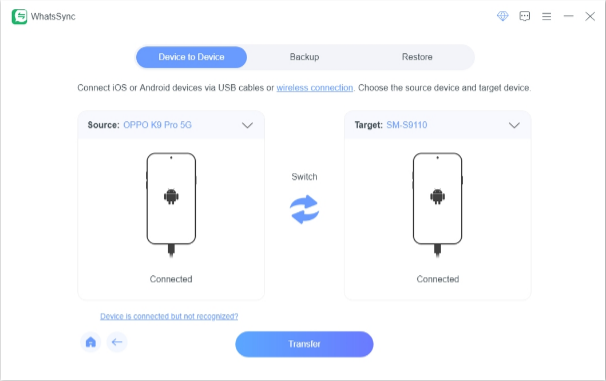
Step 2. You’d better click the Backup button first to back up the data on your target Android. After backing up, you can click Continue to check the WhatsApp state and back up the data on the source Android.
Step 3. After successfully checking the WhatsApp state and backing up the data on the source Android, you can click Next to check the target Android state.
Step 4. If your device is in the right state, you can install WhatsApp on the target Android and click Next to prepare for transferring. Then, this tool will analyze the WhatsApp data on the source Android; you just need to follow the instructions on the screen to log in to WhatsApp on the target Android and start to restore.
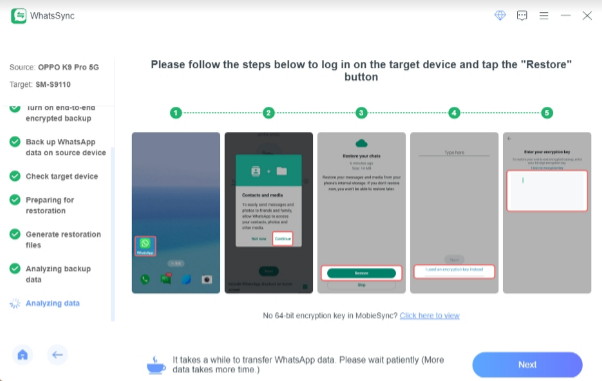
Step 5. After Logging in to the WhatsApp account on your target Android, click Next to start restoring data to the target Android. After a while, your WhatsApp data will be successfully transferred to your new Android.
How to transfer WhatsApp from Android to iPhone
Step 1. After installing and launching Aiseesoft WhatsSync on your computer, you can choose the WhatsApp section and click Device to Device to connect your source Android and target iPhone via USB cables. Then, you can click Transfer to open the new window.
Step 2. You’d better click the Backup button first to back up the data on your target iPhone. After backing up, you can click Continue to check the WhatsApp state and back up the data on the source Android.
Step 3. After successfully checking the WhatsApp state, you can click Next to start Backup. Before backing up successfully, you should follow the instructions on the screen to turn on the end-to-end encrypted backup. Then, click Continue to check the target iPhone state.
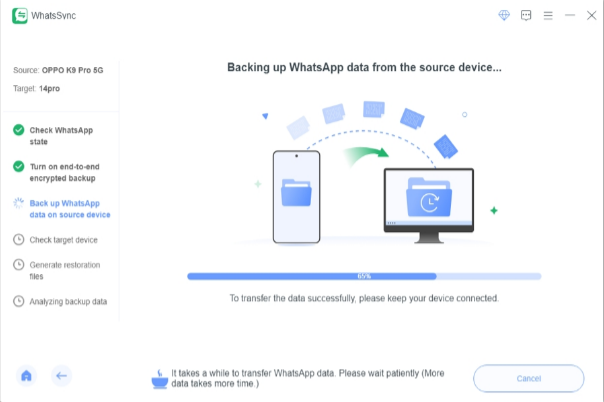
Step 4. If your device is in the right state, you can click Continue to start restoring data to the target iPhone. You need to log in to WhatsApp on your target iPhone.
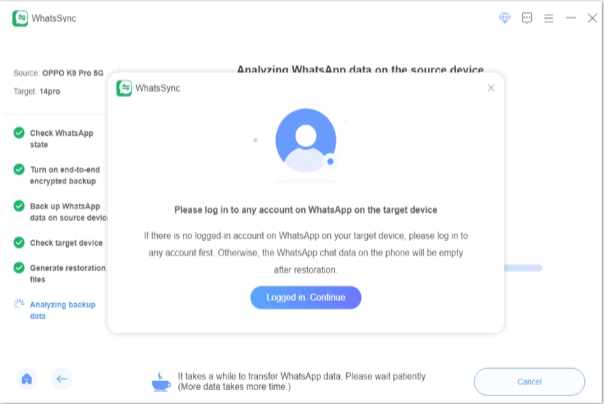
Step 5. After Logging in to the WhatsApp account on your target iPhone, click the Logged in. Continue button to start restoring data to the target iPhone. After a while, your WhatsApp data will be successfully transferred to your new iPhone.
How to transfer WhatsApp from iPhone to Android
Step 1. After installing and launching Aiseesoft WhatsSync on your computer, you can choose the WhatsApp section and click Device to Device to connect your source iPhone and target Android via USB cables. Then, you can click Transfer to open the new window.
Step 2. You’d better click the Backup button first to back up the data on your target Android. After backing up, you can click Continue to check the WhatsApp state and enter the password to back up the data on the source iPhone.
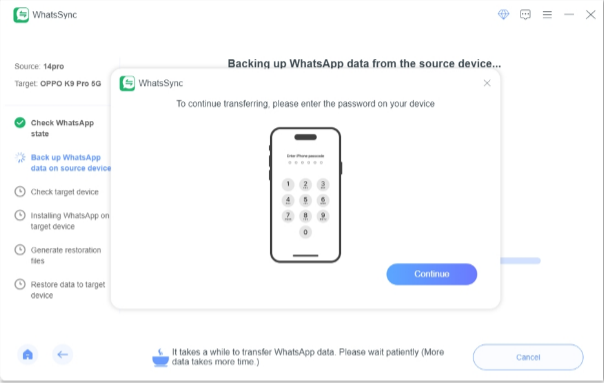
Step 3. Then, it will begin to check your target Android state. If your device is in the right state, you can start to follow the on-screen instructions to install WhatsApp on target Android.
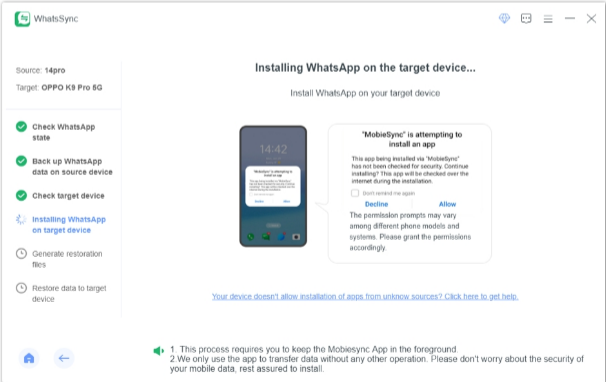
Step 4. After installing it successfully, click OK to start analyzing WhatsApp data and generating restoration files for the target iPhone. After a while, your WhatsApp data will be successfully transferred to your new Android.
Overall, Aiseesoft WhatsSync is a superior choice for transferring WhatsApp data. You can use it to achieve the WhatsApp transfer between different phones easily.
In addition to using Aiseesoft WhatsSync to transfer WhatsApp to another phone, you can also adopt WhatsApp’s official method to do that. Note that transferring your WhatsApp data using official methods requires certain prerequisites. Generally, ensuring both devices have the latest version of WhatsApp, a stable internet connection, a backup of WhatsApp to a Google account or iCloud, and sufficient battery life during the transfer are essential steps. So, how do you use the methods given by the WhatsApp official to transfer?
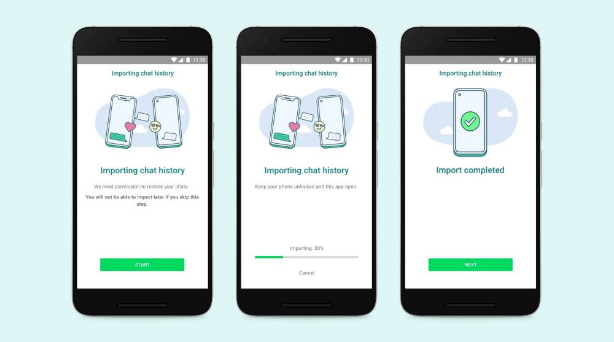
How to transfer from iPhone to Android
Step 1. Ensure both devices are connected to the same Wi-Fi network and plugged into power sources. Then, unlock your iPhone.
Step 2. When the Copy apps and data appears on the screen, connect the iPhone and Android device by a cable.
Step 3. Tap Trust and follow the instructions on the screen to start the transferring process.
Step 4. Then, a QR code will show on the Android phone; you need to use the camera app on the iPhone to scan it to export data from the iPhone.
Step 5. Now, log in to WhatsApp using the same phone number you used on your old iPhone, and you will find that your data was transferred successfully.
How to transfer from Android to iPhone
Step 1. Ensure both devices are connected to the same Wi-Fi network and plugged into power sources. Then, open the Move to iOS application on your Android phone.
Step 2. Now, a code will appear on your iPhone, you need to enter the code on your Android phone.
Step 3. After that, tap Continue and follow the prompts on the screen to select WhatsApp.
Step 4. Tap START on the Android phone, and WhatsApp will begin the export of the data.
Step 5. Now, tap NEXT to go back to the Move to iOS app and tap CONTINUE to start transferring WhatsApp from Android to iPhone.
Step 6. After transferring, you can install WhatsApp and log in to your iPhone using the phone number you used on your Android phone.
Step 7. After activating your new iPhone, you will find that your data was transferred successfully.
How to transfer from iPhone to iPhone
Step 1. Ensure both devices are connected to the same Wi-Fi network and plugged into power sources. Then, open WhatsApp on your old iPhone and tap Transfer chats to iPhone in the settings.
Step 2. Tap Allow to enable WhatsApp to access the camera. Now, you can WhatsApp on the target iPhone and verify the phone number.
Step 3. Then, tap Continue to start transferring chat to your iPhone and follow the instructions to accept permissions. An OR code will appear on the screen.
Step 4. Scan the QR code with the WhatsApp camera on an old iPhone and accept network permissions.
Step 5. Then, your data will be transferred from iPhone to iPhone.
How to transfer from Android to Android
Step 1. Ensure both devices are connected to the same Wi-Fi network and plugged into power sources. Then, open WhatsApp on your source Android and tap Transfer chats in the settings.
Step 2. Download WhatsApp on the target Android and verify the phone number. Then, tap Start and follow the instructions to accept permissions. An OR code will appear on the screen.
Step 3. Scan the QR code and connect your new Android to your old Android. Then, your data will begin to transfer from Android to Android.
Using WhatsApp’s official methods is convenient and ensures that your data is transferred securely under the app’s protocol. However, these methods come with limitations, especially concerning cross-platform transfers and the dependency on local backups or Google Drive/iCloud.
Conclusion
This comprehensive guide should provide you with all the information needed to make an informed decision about transferring your WhatsApp data to a new phone. Using the official method to transfer is definitely good, but it also has many limitations, like backing up to Google Drive or iCloud before transferring. Therefore, I prefer to use Aiseesoft WhatsSync, which has fewer limitations and allows you to transfer more easily and effectively.