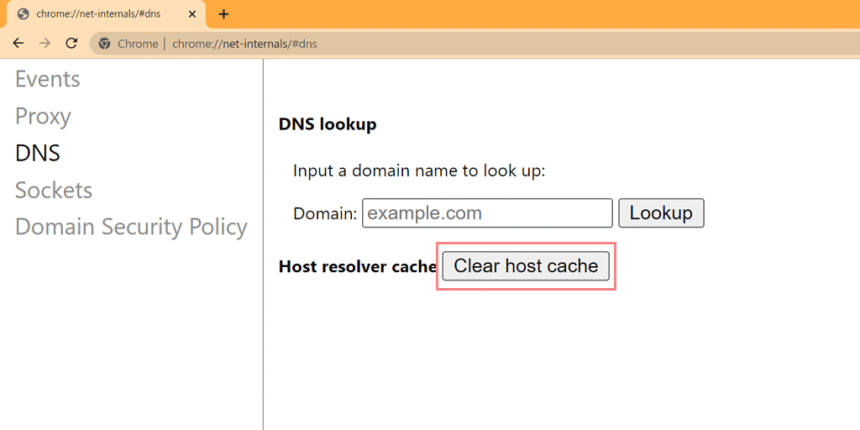Have you ever wondered where those website addresses vanish to once you’ve typed them in? The magic behind the scenes involves a complex system called DNS, or Domain Name System. If you’re using Google Chrome, there’s a little-known tool that can help you dive deep into this world of DNS: chrome://net-internals/dns. This hidden gem allows users to monitor and troubleshoot their network connections like pros. Whether you’re facing slow load times or just want to understand how your browser resolves URLs, this feature is worth exploring. Let’s uncover what chrome://net-internals/dns can do for you!
What is chrome://net-internals/dns?
The chrome://net-internals/dns page is a specialized tool within Google Chrome that provides detailed insights into the browser’s Domain Name System operations. It acts as a window into how Chrome manages DNS queries, allowing users to see real-time data about their network requests.
When you type in a URL, your browser needs to translate that into an IP address to access the desired site. This translation process is where DNS comes in. The net-internals DNS tab reveals all cached entries and ongoing queries, making it easier for users to understand what’s happening under the hood.
By accessing this feature, you can monitor performance issues related to DNS lookups or even clear any problematic entries from the cache. It’s essentially an advanced troubleshooting toolkit designed for those keen on optimizing their browsing experience.
Why is it useful?
The chrome://net-internals/dns tool is a hidden gem for those who want to dive deeper into how their browser interacts with the internet. It provides insights that most users wouldn’t typically see.
Understanding DNS responses can help identify issues like slow loading times or connectivity problems. Diagnosing these hiccups early means you can enjoy smoother browsing experiences.
Moreover, developers and IT professionals find it invaluable. They use this data to troubleshoot applications or websites, ensuring everything runs smoothly behind the scenes.
By offering detailed information about cached domains and queries made by your browser, it empowers users to clear outdated entries when necessary. This feature helps in maintaining an efficient connection without unnecessary delays.
Leveraging chrome://net-internals/dns can lead to enhanced performance and reliability while surfing the web. It’s a powerful resource at your fingertips for anyone eager to improve their online experience.
How to access chrome://net-internals/dns
Accessing chrome://net-internals/dns is quite simple.
First, open the Google Chrome browser on your device. This tool is available across all platforms where Chrome runs.
Next, click on the address bar at the top of your screen. Type in “chrome://net-internals/dns” and hit Enter.
You will be directed to a specialized page dedicated to DNS settings and diagnostics.
Here, you can explore various options related to DNS resolutions and caching information.
The interface might seem technical at first glance, but it’s designed for ease of use. Navigate through different sections seamlessly to find what you need without any hassle.
Understanding the DNS tab
The DNS tab in chrome://net-internals/dns provides a wealth of information about how your browser interacts with domain name system servers. Here, you can see the entries that Chrome has cached for quick access to websites.
When you look at this tab, you’ll find several key pieces of data. Each entry shows the hostname, IP address, and the time it was added to the cache. This helps you understand which domains are being resolved and their corresponding IP addresses.
You’ll also notice options to clear DNS caches. If you’re facing connectivity issues or suspect an outdated cache is causing problems, this feature allows for a fresh start without needing a full browser restart.
Take advantage of these insights to diagnose potential issues with website loading times or accessibility. By understanding what’s stored in this tab, users gain greater control over their browsing experience.
Troubleshooting DNS issues using chrome://net-internals/dns
Troubleshooting DNS issues can be a daunting task, but chrome://net-internals/dns makes it much simpler. This tool provides an intuitive interface to view and manage your DNS cache directly from Chrome.
When you access this feature, you’ll see a list of resolved hostnames along with their IP addresses. If you’re experiencing connectivity problems or slow browsing speeds, this information is invaluable. You can quickly identify if the browser is struggling to resolve certain domains.
Another useful aspect is the ability to clear your DNS cache right from this page. A simple click on “Clear host cache” eliminates outdated entries that may be causing issues.
If you notice repeated failures for specific websites, consider using this tab to diagnose and address them promptly, rather than resorting to more complex solutions that could waste time and resources.
Tips for optimizing DNS performance on Chrome
To enhance DNS performance on Chrome, start by clearing your browser’s cache. A cluttered cache can slow down DNS lookups.
Next, consider using a reliable public DNS service like Google Public DNS or Cloudflare. These options often provide faster resolutions than many default ISPs.
Another tip is to enable the “DNS over HTTPS” feature in Chrome settings. This adds an extra layer of security and may improve speed when accessing websites.
Regularly check for updates to ensure you have the latest version of Chrome. Browser updates often include performance optimizations that can affect DNS resolution times.
Monitor your network connection quality. A stable and fast internet connection will always yield better overall browsing experiences, including quicker DNS responses.
Conclusion
Understanding chrome://net-internals/dns provides valuable insights into how DNS operates within your Chrome browser. It serves as a powerful tool for identifying and troubleshooting various DNS-related issues. By accessing this feature, users can gain clarity on their network’s performance and make informed decisions to enhance their browsing experience.
The DNS tab is user-friendly, allowing anyone from novice to expert to navigate with ease. It displays essential data such as cached entries and any errors that may arise during the lookup process.
Moreover, optimizing DNS settings in Chrome not only improves speed but also contributes to an overall smoother internet experience. Users who regularly check this feature will find it instrumental in maintaining efficient web access.
Utilizing chrome://net-internals/dns effectively empowers you to take control of your online activities while minimizing potential disruptions caused by poor DNS resolution or caching problems. Embracing these tools will undoubtedly lead you towards better connectivity and enhanced satisfaction while surfing the web.