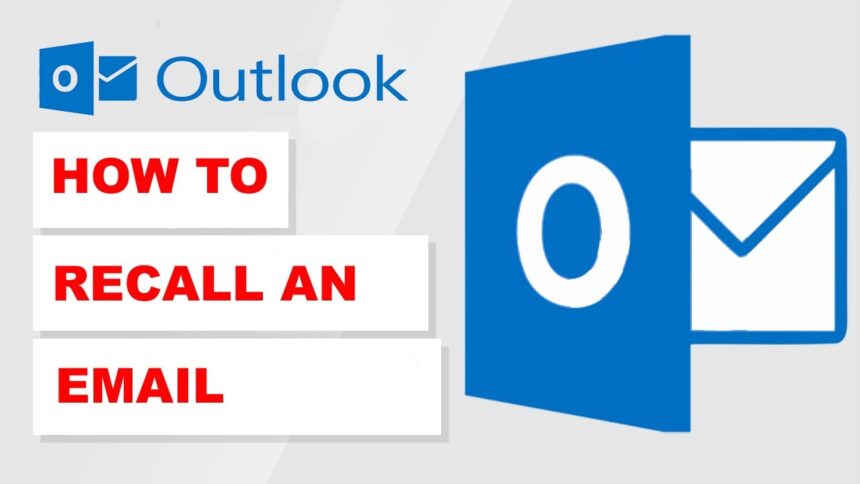We’ve all been there—hitting “send” on an email only to realize moments later that we made a mistake. Whether it’s a typo, the wrong attachment, or sending something before it was ready, these blunders can be cringe-worthy. Fortunately, if you’re using Outlook for your emails, there’s hope! You have the ability to recall that pesky message and attempt to undo what may feel like digital disaster. But how does this feature really work? Let’s dive into everything you need to know about how to recall an email in outlook and reclaiming some control over your inbox!
Reasons Why You Might Want to Recall an Email
There are several scenarios where recalling an email becomes essential. One common reason is the accidental sending of a message with typos or errors. A simple mistake can lead to misunderstandings.
Another frequent situation involves sending sensitive information to the wrong recipient. This could cause privacy issues or potential data breaches, making it crucial to take immediate action.
Sometimes, you may change your mind about the content after hitting send. Perhaps new information has emerged that alters your earlier stance on a topic.
Emails sent in haste can lack professionalism. Recalling such messages allows for a more polished follow-up and demonstrates attention to detail in communication. Each of these reasons underscores why knowing how to recall an email in outlook is valuable for effective correspondence.
Step-by-Step Guide on How to Recall an Email in Outlook
how to recall an email in outlook can be a lifesaver. Start by opening your “Sent Items” folder. Locate the email you want to recall.
Double-click the message to open it fully. Next, click on the “File” tab at the top left corner.
Look for the “Info” option and select “Message Resend and Recall.” From there, choose “Recall This Message.” You’ll then see two options: delete unread copies or replace with a new message.
If you opt to send a replacement, compose your revised email right away. Ensure that it’s polished before sending.
Hit “OK,” and wait for feedback from recipients about whether your recall was successful. Remember that timing is crucial; act quickly after sending!
Tips for a Successful Recall
To enhance the chances of a successful email recall in Outlook, timing is everything. Act quickly after sending the message. The sooner you initiate the recall process, the better your odds.
Be aware of your recipient’s settings. If they use a different email system or have already opened your message, recalling it may not work as intended.
Clear communication can play a crucial role too. After attempting to recall an email, consider following up with another message explaining your intent and clarifying any misunderstandings.
Maintain professionalism throughout this process. Apologizing for any confusion shows accountability and helps preserve relationships even when mistakes happen.
Limitations of Email Recalling and Alternatives
While recalling an email in Outlook can be a lifesaver, it isn’t foolproof. There are several limitations to consider. For instance, the recipient must also use Outlook and be within the same organization for the recall feature to work effectively.
Additionally, if the email has already been opened by the recipient, your attempt will likely fail. Timing is crucial; waiting too long could render your efforts useless.
Alternatives do exist when recall fails. Sending a follow-up message clarifying or apologizing can often rectify misunderstandings more efficiently than trying to undo your original email.
Another option is using delayed delivery settings in Outlook. This gives you a window of time to rethink before sending important emails. Always double-checking content before hitting send can save you from needing recalls altogether.
Conclusion
Recalling an email in Outlook can feel like a digital lifesaver. Mistakes happen, and whether it’s a typo or sending sensitive information to the wrong person, knowing how to recall an email provides peace of mind. The process is straightforward if you follow the steps outlined above.
However, it’s essential to understand that there are limitations. Not every situation allows for successful recalls, especially if your recipient has already opened the message or uses another email service outside of Microsoft Exchange.
For those moments when recalling isn’t possible, consider alternatives such as sending a follow-up email or correcting your error promptly. Being proactive can often mitigate any potential fallout from an unintended message.
Mastering how to recall an email in outlook not only enhances your emailing skills but also helps maintain professionalism in communication. With these tools at your disposal, you’ll be more equipped to handle any missteps that may arise in your digital correspondence journey.