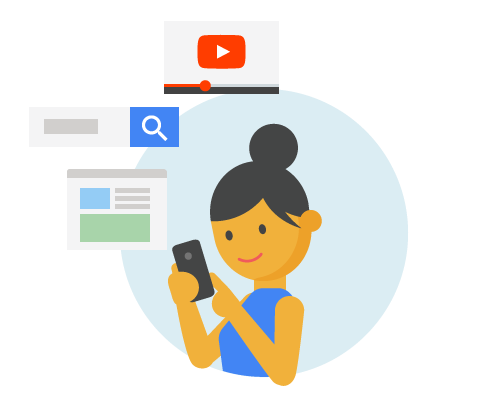In today’s digital age, our online activities leave a trail that can sometimes feel overwhelming. Each search query, every video watched, and all locations visited are recorded by Google. This information is stored under a feature known as “My Activity.”
Understanding how to check and manage this data not only helps maintain your privacy but also enhances your overall experience with Google services. Whether you want to declutter old searches or simply take control of what the tech giant knows about you, knowing how to navigate My Activity can be incredibly empowering.
Let’s dive into why managing your Google activity is crucial for both security and personalization!
The Importance of Managing Your Google Activity
Managing your Google Activity is essential for maintaining privacy and maximizing user experience. Every search, video watched, and location tracked contributes to a digital footprint that can reveal much about you.
By reviewing this data, you gain insights into your online behavior. You can identify patterns in your searches or discover interests that may have slipped under the radar. This understanding allows for more tailored recommendations from Google services.
Additionally, controlling what information is saved ensures that personal details remain confidential. In an age where data breaches are common, being proactive about managing what Google knows about you helps safeguard against potential misuse of your data.
Regularly checking your activity also aids in decluttering unnecessary clutter that arises over time. A clean slate makes it easier to find relevant content without sifting through irrelevant history.
Steps to Check Your Google Activity
To check your Google Activity, start by signing into your Google Account. Use the credentials associated with the account you want to manage. This step ensures that you have access to all your personalized data.
Once you’re logged in, navigate to the My Activity page. You can easily find this by searching for “My Activity” in Google or accessing it directly through the settings menu of your account.
On this page, you’ll see a timeline of everything you’ve searched for and interacted with across various Google services. It’s designed to give you a comprehensive view of how you’ve engaged online.
Take a moment to browse through this information carefully. Familiarizing yourself with these details helps you understand what data is being collected and gives insight into how Google’s algorithms work based on your activity.
A. Signing into Your Google Account
To check your activity on Google, you first need to sign into your Google account. This is the gateway to accessing a wealth of information about how you interact with Google’s services.
Start by visiting the Google homepage. In the top right corner, you’ll see a “Sign in” button. Click it, and enter your email address or phone number associated with your account.
After that, input your password and hit “Next.” If you’ve set up two-factor authentication, be prepared for an additional step where you’ll confirm it’s really you through a code sent to your device.
Once you’re logged in successfully, you’re one step closer to managing all aspects of your Google activity. It’s straightforward but essential for accessing personalized features tailored just for you.
B. Accessing the My Activity Page
To access the My Activity page, start by signing into your Google account. This is where all your activity across Google services is stored.
Once logged in, look for the grid icon in the upper right corner of any Google page. Click on it to reveal a menu with various Google apps.
From this menu, select “Account”. A new window will open with multiple options related to your privacy and data management.
Scroll down until you find “Data & personalization.” Here, you’ll see an option labeled “My Activity.” Clicking on this link takes you directly to a comprehensive overview of your digital footprint.
The My Activity page offers insights into everything from search queries to video views. It’s designed for easy navigation so you can manage and review what you’ve done online efficiently.
Understanding and Utilizing the My Activity Page
The My Activity page is a powerful tool to help you keep tabs on your Google interactions. It displays everything from search queries to app usage, offering insights into your online behavior.
Navigating this page is straightforward. You can filter activities by date or product, making it easy to find specific entries. This feature allows for quick reviews and edits when needed.
Deleting past searches is simple, allowing you to maintain privacy over what you’ve looked up. Want to erase an entire day’s activity? Just select the date and clear it all at once.
Beyond search history, managing location data helps ensure that only relevant information stays recorded. With just a few clicks, you can see where you’ve been and remove locations if desired.
YouTube users will appreciate how easily they can manage their watch and search histories here too. Tailoring these settings enhances your viewing experience significantly.
A. Viewing and Deleting Search History
When managing your Google activity, viewing and deleting your search history is crucial. It gives you control over what data is stored and how it’s used.
To start, navigate to the My Activity page after logging into your Google account. Here, you’ll see a chronological list of all the searches you’ve conducted. Take a moment to browse through them; it can be surprising to see what you’ve looked up.
If something doesn’t sit right with you or feels too personal, deleting it is easy. You can remove individual entries by clicking on the three dots next to each item. For those looking for a more extensive clean-up, consider using the “Delete activity by” feature for specific time frames or even clearing everything at once.
This simple process helps maintain your privacy while ensuring that only relevant information remains accessible.
B. Managing Location History
Managing your location history is essential for privacy and control over your data. Google tracks where you go to enhance services like personalized recommendations. However, this can feel intrusive.
To manage this feature, navigate to the “My Activity” page within your Google account settings. Here, you’ll find a dedicated section for Location History. You can see all the places you’ve visited, which may surprise you.
If certain locations make you uncomfortable, delete specific entries or clear all past data at once. Adjusting settings allows you to pause location tracking entirely if needed.
Customizing these options ensures that only relevant information is stored while maintaining your privacy preferences intact. Regularly reviewing this aspect of your activity empowers you to take charge of what others might know about where you’ve been.
C. Controlling YouTube Watch History and Search History
YouTube is a significant part of many people’s online experience. Managing your watch history and search history can enhance your viewing pleasure.
To control what appears in your YouTube activity, visit the My Activity page. Here, you’ll find all the videos you’ve watched and searches you’ve performed.
If certain videos no longer resonate with you or don’t reflect your current interests, deleting them from this list is simple. Just click on the three dots beside each entry to remove it.
Additionally, you can pause history tracking altogether. This means that future views won’t be recorded, giving you complete freedom over what remains in your account.
Be intentional about curating this space to ensure recommendations stay relevant to your preferences. Tailoring these settings helps create a more personalized YouTube experience just for you.
How to Download or Export Your Google Data
Downloading or exporting your Google data is straightforward and essential for maintaining control over your information. Start by visiting the Google Account page.
Here, you’ll find a section labeled “Data & personalization.” Click on it to explore various options related to your data management.
Look for “Download your data.” This feature is part of Google Takeout, which allows you to select specific services like Gmail, Drive, and more. You can choose what to download based on your needs.
Once you’ve made your selections, proceed to create an export file. Google will prepare this in the background and notify you when it’s ready for download.
You can opt for different formats too—like .zip files—for ease of access. Just check the email linked with your account; that’s where you’ll receive the notification when everything’s set!
Tips for Managing Your Google
Managing your Google activity effectively can significantly enhance your online experience. Start by reviewing your settings regularly. Adjust the privacy controls to suit what you’re comfortable sharing and keep track of who has access to your data.
Consider setting reminders for yourself to check in on your activity every few months. This helps maintain control over what information is stored and how it’s used. Utilize the auto-delete feature for search history if you want a more hands-off approach, ensuring that older records are cleared automatically after a set period.
Don’t forget about notifying Google’s services about any changes in preferences or interests; this can help tailor the ads and suggestions you’re shown, making them more relevant to you. Make use of Google’s support resources—they’re there to assist with any questions or concerns regarding data management.
Taking these steps will empower you as a user while keeping your digital footprint manageable and tailored just for you!