Ultra high-definition video quality brings us an exceptional viewing experience. However, it also comes with a headache meanwhile – large files. Whether you want to share videos through social media or email, or quickly edit footage you shot, such a large file size can be a hassle for users. Therefore, many users will try compressing a video file. Are you one of them? This article will explore how to compress a video without losing quality to meet different device needs.
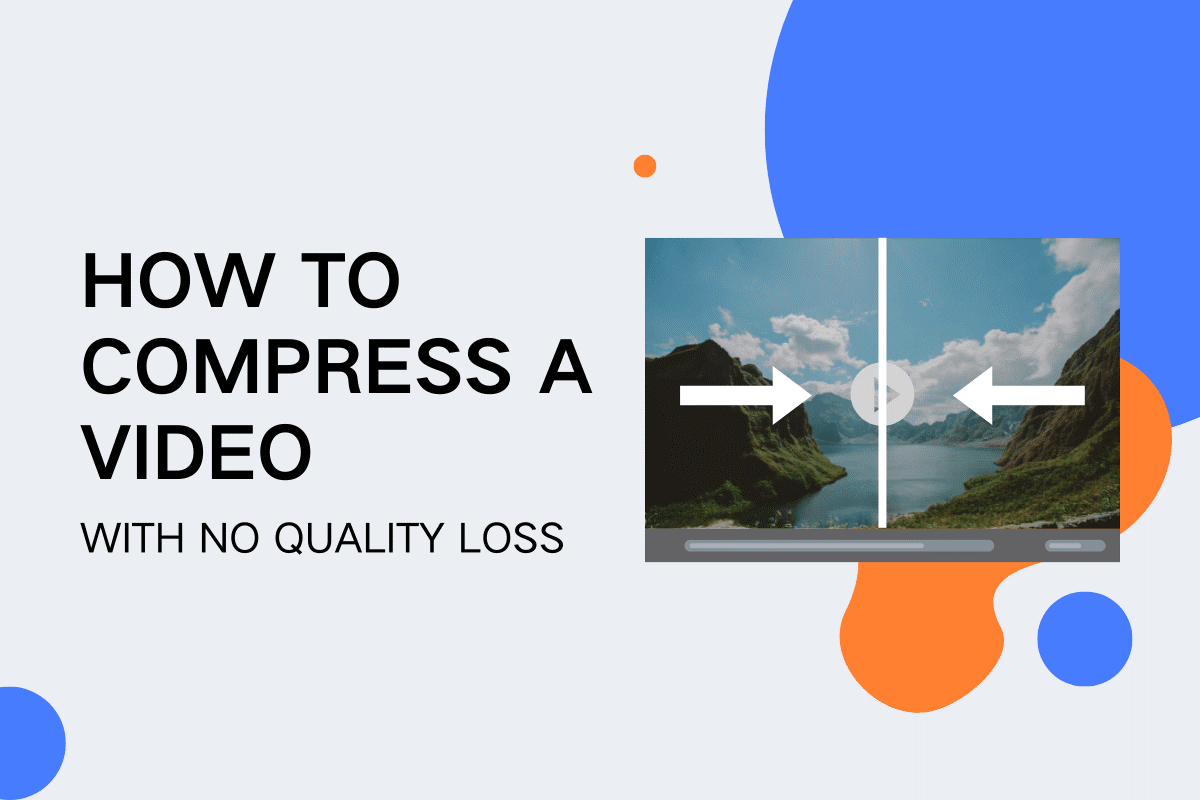
How to Compress a Video Online (Best Way)
Using an online video compressor is the most beginner-friendly option, since generally it is easy to use and can complete the task on any device. Media.io Online Video Compressor is the tool we highly recommend. It lets you compress a video file online without losing quality. You can effortlessly compress multiple videos at the same time and export them in their original formats.
Compared to many other online tools, Media.io Online Video Compressor is equipped with advanced features for video compression, enabling you to configure bitrate, frame rate, resolution, etc to match your diverse needs. This makes it considered the best way to solve how to compress an MP4 video.
Key Features of Media.io Online Video Compressor:
|
Next, let’s follow three steps to learn about how to compress a video file online.
Step 1. Upload a Video File to Media.io
Go to the official website, and then click the “Compress Video Online” button to open the online video compressor. Next, hit “Click to Upload” to load your target video file.

Step 2. Compress a Video File
For batch compression, you can also hit “+ Add more files” to import more video files. By default, video file sizes will be compressed to 70%. To customize the compression ratio for all files at once, click “Compress all file sizes to“.

If you prefer further compression for each video, click the gear icon to move on. Here you can adjust the resolution, bitrate, and size of the video. Once all settings are done, click “Compress All“, and then this tool will automatically start compressing video files online.

Step 3. Export the Compressed Video
When you see a “Successful” sign, you can click the “Download All” button to save all compressed videos to your computer effortlessly. If you need to edit the compressed video before downloading, you can also click the “Edit More” icon to do so with Media.io’s online video editor.

Overall, compressing a video file is not tricky if you follow the step-by-step instructions above. Especially for those who have never tried a compressor before, this easy-to-use tool, Media.io Online Video Compressor is a great option to start with.
How to Compress a Video on Windows
There are also many video compression software options you can choose from in the market. For Windows users, VLC is an ideal solution for compressing a video. It goes beyond a free media player but also comes with a built-in video compressor to make video file size smaller.
Here is how to compress an MP4 video file using VLC on Windows.
Step 1. Launch VLC on your PC. Click “Media“, and then the “Convert/Save…” option to access “Open Media”.
Step 2. Hit the “+Add…” button to import the MP4 video file you want to compress. Next, click “Convert/Save” to move on.

Step 3. Select a preset profile for the output video file. Since VLC does not display estimated file sizes, you can apply further settings by clicking the wrench icon to ensure smaller file sizes.

Step 4. Move to “Video Codec” > “Resolution”, then customize the “Frame size” based on your needs.

Step 5. Click on “Browse” to select a saving path for output video files. Finally, hit “Start” to compress a video file.

VLC may take some time to compress a large video. Also, the final video size may still be too large for your needs as it can not show the output file size beforehand. In such cases, you can try its fast and versatile alternative solution like Media.io Online Video Compressor.
How to Compress a Video on Mac
For Mac users, you can directly take advantage of your default player, QuickTime Player. It can compress a video file by lowering video resolution, but it only supports basic compression. Some users also have complained that output quality is poor, resulting in an unsatisfying watching experience. If you meed a tool that can present HD video quality, it is best to try other dedicated video compressors like Media.io Online Video Compressor.
If you want to go with QuickTime player, this is how it works.
Step 1. Run QuickTime Player on your Mac. Then, click “File” > “Open File…” to import the video you want to compress.
Step 2. Click “File” again and select “Export As” to show a drop-down menu with output qualities.
Step 3. Select your wanted export video quality to proceed with the compression.
Step 4. Customize the name and output folder of the compressed video.

How to Compress Videos on iPhone or Android

How to Compress Videos on iPhone or Android
If you have no computers on hand, compressing a video on iPhone/Android is also workable. The official app stores from both iPhone and Android devices include a variety of video compressors for you to use. Simply search for “best video compressors” and you will find a bunch of viable options. Compress Videos & Resize Video is one of the awesome tools. It can quickly and easily compress videos and has a user-friendly interface.
Step 1. Get Compress Videos & Resize Video from Google Play and App Store.
Step 2. Import your video.
Step 3. Tweak output settings, such as frame rate and video dimensions.
Step 4. Tap “Compress” to compress a video file on your mobile device.

However, these apps typically take up storage space which matters when you compress a video file, some of them do not offer the customization feature. If your phone does not have enough storage space, it may lead to compression failure. To tackle this situation, it is highly recommended you consider online tools.
FAQ on Video Compression
Lossy and lossless compression, What is the difference?
Lossy compression reduces file size by removing some unnecessary data. While this can result in some loss of quality in the compressed video file, many advanced compression tools today can efficiently compress a video with minimal to no loss in quality.
Lossless compression can preserve the original data without quality loss. A common example of lossless compression is putting video files into a ZIP file. However, this method has a relatively lower compression ratio. This means you can only achieve a slight reduction in file size.
How do I reduce the file size of a video?
One effective way is to use video compression tools. In addition to this, you can also try some methods to get things done. For example,
- Trim video length.
- Lower video resolution.
- Reduce video bitrate.
- Convert video to other formats.
Conclusion
This article explores how to compress a video along with detailed tutorials. You can freely pick up the best solution based on your devices. But if you intend to use a tool for all OS, Media.io stands out as the best option because it works well on Windows, Mac, iPhone, and Android without the need to install additional applications or software. Not to mention, it can offer advanced features that you can not find on a lot of freeware. Let’s give it a try!


